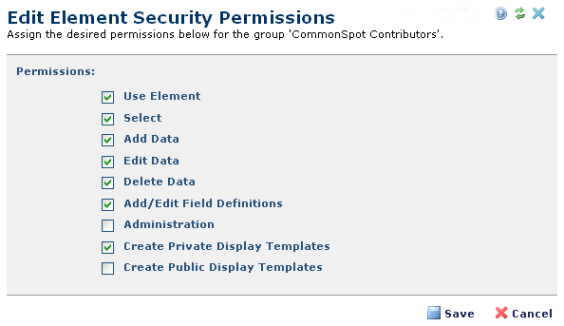
Use the Add Element Security Permissions dialog to assign Element permissions to a specific user or group. This dialog displays as Edit Element Security Permissions for existing Elements, as shown below. From the Manage Elements dialog, click the edit icon for a selected Element, then click Security to display the Custom Element Security dialog. Access this dialog by clicking the edit icon for a selected user or group or using the Add User(s)/Group(s) options.
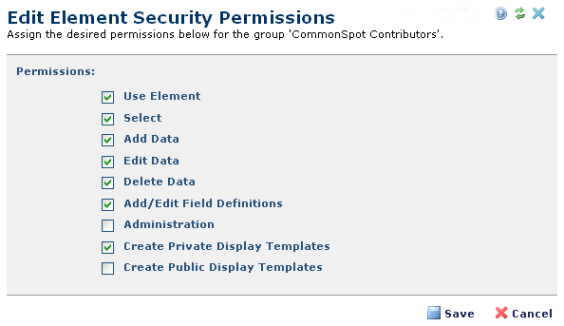
Add or Edit Element Security Permissions presents the following options:
Permissions: The rights in effect for the current User or Group.
To grant permissions, check one or more check boxes, and click Save to apply permission changes to the current Element.
Related Links
You can download PDF versions of the Content Contributor's, Administrator's, and Elements Reference documents from the support section of paperthin.com (requires login).
For technical support: