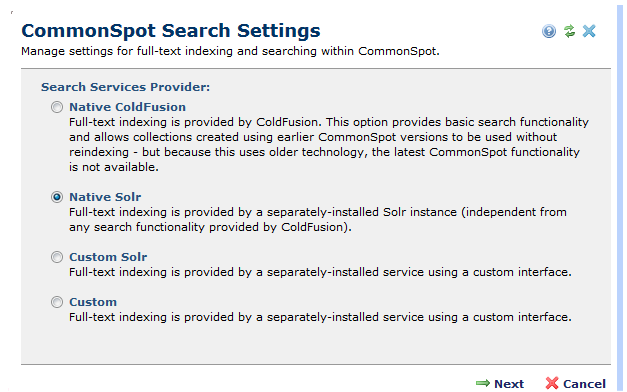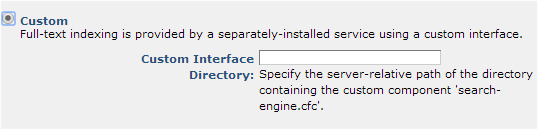Note: Changing the search engine configuration requires a full rebuild and reindexing of all full-text collections. Also note that for Shared Database Configurations, Solr must be installed in the same location, using the same port on all servers. You cannot currently share a single Solr instance.
Note: Changing the search engine configuration requires a full rebuild and reindexing of all full-text collections. Also note that for Shared Database Configurations, Solr must be installed in the same location, using the same port on all servers. You cannot currently share a single Solr instance.