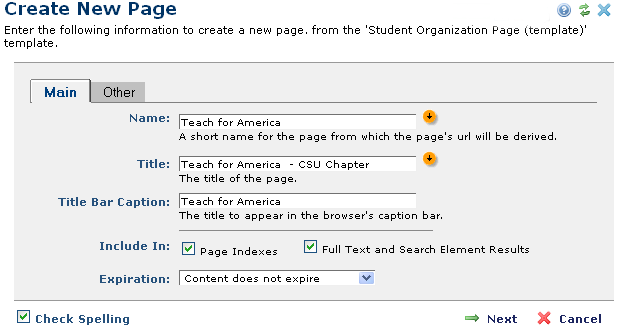Open topic with navigation
Create Page Tab
Use this tab to define how the Create New Page dialog displays for your site's content contributors. You can specify which fields are required, whether contributors must enter unique text for the browser Caption Bar, page Description, or Page Title fields, and whether to show, hide, or require fields in the Main tab or the Other tab of the Create New Page dialog.
Note: CommonSpot requires you to set a default category for pages and other document types and will not allow you to save hidden fields in this dialog unless a default category is defined for the type in Manage Content Categories.
See New menu option descriptions in the CommonSpot Content Contributor's Reference for details on how field definitions here display to authors and editors creating new pages, uploading documents, or registering New URLs.
Mouseover to view larger
Name: Specifies whether the Name field for new pages is required (default) or optional (contributors do not need to name new pages).
- Maximum Length: Set the maximum length for page name. The default is 250 characters.
- Force to lowercase: Checked (default) forces all new page names to lowercase for case-sensitive environments. Unchecked allows mixed-case naming for new pages.
Title: Specifies whether the Title field for new pages is required (default) or optional (contributors do not need to give new pages titles).
- Maximum Length:Sets the maximum length for page Title. Defaults to 250 characters.
Title Bar Caption: Sets the following values for text that displays for this page in the browser caption bar.
- Required: (Default). Contributors must enter a browser caption.
- Optional (Main Tab): Whether the Title Bar caption option displays on the Main tab in the Create New Page dialog.
- Optional (Other Tab): Whether the Title Bar caption option displays on the Other tab in the Create New Page dialog.
- Hidden: Whether Title Bar Caption is hidden when contributors use the Create New Page dialog.
- Show when editing: Whether the Title Bar caption displays when contributors edit a new page. Checked (default) the browser caption is visible to contributors; unchecked the browser caption does not display.
- Allowed values:
- Any value: Contributors can enter any text string for the page caption, including the current page title.
- Any value other than Title: (Default). Contributors must enter a caption distinct from title text.
- Use title if blank: Checked (default) the title text repeats in the browser caption bar if no unique caption is set for this page; unchecked no caption appears for this page if the Title Bar Caption field is blank.
Description: Displays options for including/displaying a description for this page in the Create New Page dialog.
- Required: (Default). Contributors must enter a page description.
- Optional (Main Tab): Whether the page description option displays on the Main tab in the Create New Page dialog.
- Optional (Other Tab): Whether the page description option displays on the Other tab in the Create New Page dialog.
- Hidden: Whether the page description option is hidden when contributors use the Create New Page dialog.
- Show when editing: Whether the page description displays when contributors edit a new page. Checked (default) the page description is visible to contributors; unchecked the page description does not display.
- Allowed values:
- Any value: Contributors can enter any text string for the page description, including the current page title.
- Any value other than Title: (Default). Contributors must enter a page description distinct from title text.
- Use title if blank: Checked (default) the title text repeats for the page description if contributors do not create a unique description for this page; unchecked no description appears for this page if the Description field is blank.
Category: Sets whether to show (default) or hide options for categorizing this page in the Create New Page dialog. You can display the Category field as optional on the Main or Other tab.

- Show when editing: Whether the site category for this page displays during an editing session. Checked (default), contributors see the category assignment for this page; unchecked, category assignments do not display to content contributors.
 NOTE: Choosing Hidden requires a default document category. See Manage Content Categories for how to set or change a default category. Also note that if you have legacy documents with this inconsistent configuration in place, contributors may encounter errors saving new pages, uploaded documents, or registered URLs. Contact PaperThin support for help diagnosing and resolving this situation.
NOTE: Choosing Hidden requires a default document category. See Manage Content Categories for how to set or change a default category. Also note that if you have legacy documents with this inconsistent configuration in place, contributors may encounter errors saving new pages, uploaded documents, or registered URLs. Contact PaperThin support for help diagnosing and resolving this situation.
Include in: Defines whether contributors see options for publishing links to this page and which tab displays these options.
- Optional (Main Tab): Availability options display on the Main tab in the Create New Page dialog.
- Optional (Other Tab): Availability options display on the Other tab in the Create New Page dialog, as shown above.
- Hidden: Availability options do not display when contributors use the Create New Page dialog.
- Show when editing: Checked (default), contributors see availability options when editing this page; unchecked, availability options do not display to content contributors.
- Selecting Main Tab, and checking Show when editing displays the following Include In options to contributors creating new pages.
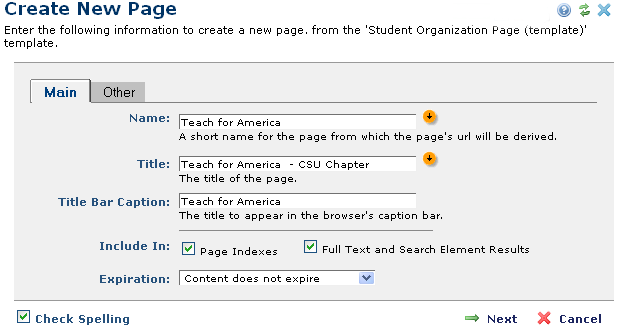
CommonSpot Keywords: Sets the default for adding keywords used to categorize content in the Create New Page dialog.
- Show when editing: Checked (default), contributors see keyword options when editing pages; unchecked, keyword options do not display to content contributors.
SEO Keywords: Defines whether contributors see the SEO Keyword field in Create New Page, and which tab displays this option. Note that contributors must also have permission to add SEO keywords.
- Required: Contributors always see this field and must complete it.
- Optional (Main Tab): The SEO Keyword field displays on the Main tab in the Create New Page dialog. Completing is optional.
- Optional (Other Tab): The SEO Keyword field displays on the Other tab in the Create New Page dialog.
- Hidden: SEO help does not display when contributors use the Create New Page dialog.
Confidentiality: Sets whether to show (default) or hide any Confidentiality categories that can be assigned for this page in the Create New Page dialog.
- Show when editing: Checked (default), contributors see the confidentiality options when editing this page; unchecked, confidentiality options do not display to content contributors. This option will not display for contributors if no confidentiality categories are defined for the site.
Include in: Defines whether contributors see options for publishing links to this page and which tab displays these options.
- Optional (Main Tab): Availability options display on the Main tab in the Create New Page dialog.
- Optional (Other Tab): Availability options display on the Other tab in the Create New Page dialog, as shown above.
- Hidden: Availability options do not display when contributors use the Create New Page dialog.
- Show when editing: Checked (default), contributors see availability options when editing this page; unchecked, availability options do not display to content contributors.
Publication Date: Sets whether to show (default), as shown, or hide the Publication Date option for contributors using the Create New Page dialog.
- Show when editing: Checked (default), contributors see options to set the publication date when editing this page; unchecked, publication date options do not display to content contributors.
Expiration Date: Sets whether to show (default), as shown above, or hide from contributors the option to set or change the page expiration date.
- Show when editing: Checked (default), contributors see expiration date options when editing this page; unchecked, expiration date options do not display to content contributors.
Related Links
You can download PDF versions of the Content Contributor's, Administrator's, and Elements Reference documents from the support section of paperthin.com (requires login).
- Developer's Guide
- Template Developer's Guide
- Shared Database Configuration Guide
- Replication vs Shared Database Guide
Sites upgrading from versions earlier than release 6.0 should review the following (from the support section of paperthin.com - requires login):
- What's New in CommonSpot 6.0
- CommonSpot 6.0.0 Menu Quick Reference
For technical support:
http://www.paperthin.com/support/
Open topic with navigation
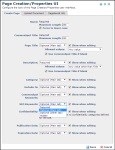

 NOTE: Choosing Hidden requires a default document category. See Manage Content Categories for how to set or change a default category. Also note that if you have legacy documents with this inconsistent configuration in place, contributors may encounter errors saving new pages, uploaded documents, or registered URLs. Contact PaperThin support for help diagnosing and resolving this situation.
NOTE: Choosing Hidden requires a default document category. See Manage Content Categories for how to set or change a default category. Also note that if you have legacy documents with this inconsistent configuration in place, contributors may encounter errors saving new pages, uploaded documents, or registered URLs. Contact PaperThin support for help diagnosing and resolving this situation.