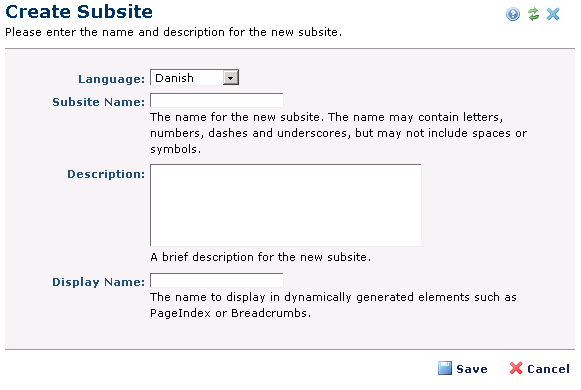
The Create Subsite dialog collects information about the subsite you are creating. Use this to create child subsites relative to the current site. Access this dialog by clicking New Subsite under Create and Manage Subsites in the center panel of the Subsite Administration Dashboard.
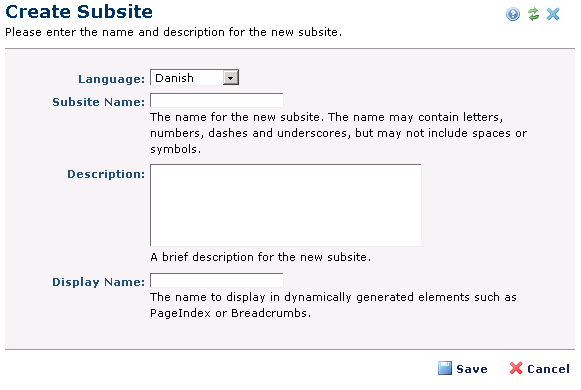
The dialog has the following fields:
Click Save to add the new subsite to your site, or Cancel to exit without creating.
The new subsite displays in the Create and Manage Subsites section of the Subsite Administration dashboard. Click the subsite name or the edit icon  to administer your new subsite (configure Search, Caching, Version History, Security, Base Templates, Work Requests, Fonts and Categories, etc.).
to administer your new subsite (configure Search, Caching, Version History, Security, Base Templates, Work Requests, Fonts and Categories, etc.).
Successfully creating a subsite produces a directory under the current subsite with the name you entered and a set of subdirectories used by CommonSpot. See Creating, Managing, and Deleting Sites and Subsites for more information on the subsite directory structure.
You must create each subsite separately. To add more subsites, click New Subsite to repeat the process.
Related Links
You can download PDF versions of the Content Contributor's, Administrator's, and Elements Reference documents from the support section of paperthin.com (requires login).
For technical support: