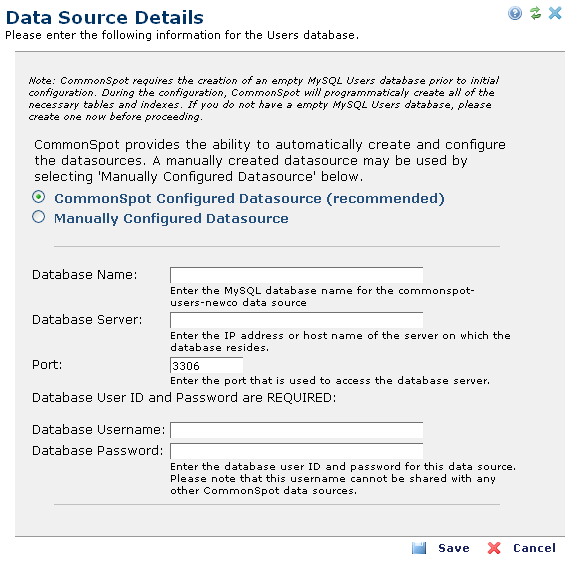
Use this dialog to provide CommonSpot with the information it needs to maintain a separate Users datasource for the new entity. You must create an empty database first. This dialog displays instructions specific to the database you defined in previous steps. The installation in the example below uses My SQL.
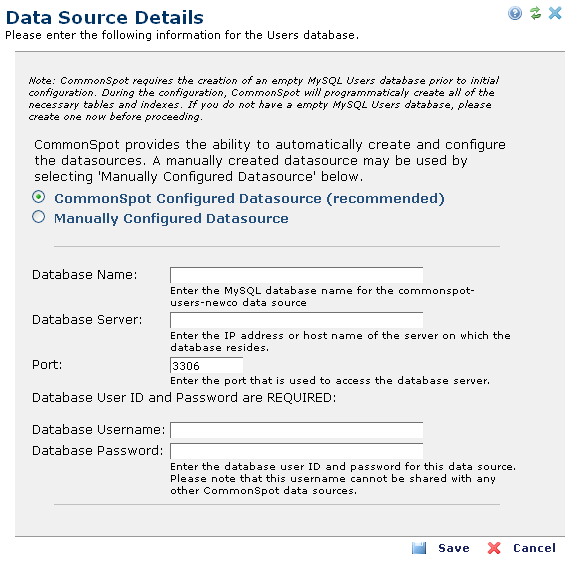
Select a configuration option.
CommonSpot Configured Datasource (recommended): Default. Automatically configures the CommonSpot data source. CommonSpot handles all datasource settings.
Database Name: Required. Enter the name of the database you created for the new company.
Database Server: Required. Enter the IP address or host name of the database server.
Database Port: Required. Enter the port for accessing the database server.
Database User ID: Required. Enter a user name to access the database.
Database Password: Required. Enter the password associated with the above user ID.
Manually Configured Datasource: Optionally enables manual data source creation. For example, in a SQL Server environment, selecting this option requires that you:
Note that database sharing is not supported if you select this option. Each CommonSpot data source must have a separate database or user ID.
Selecting Manually Configured Datasource displays the following.
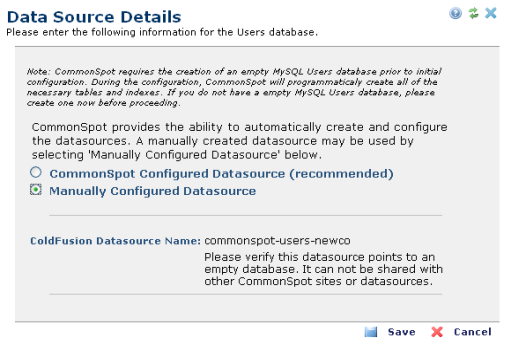
Related Links
You can download PDF versions of the Content Contributor's, Administrator's, and Elements Reference documents from the support section of paperthin.com (requires login).
For technical support: