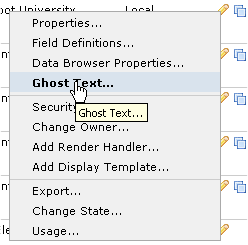
For defined Elements that contain no data, you can optionally specify ghost text that displays as a placeholder for contributors at your site. Access the Element Ghost Text dialog from the Manage Elements dialog by clicking the edit icon for a standard or custom Element and selecting the Ghost Text option.
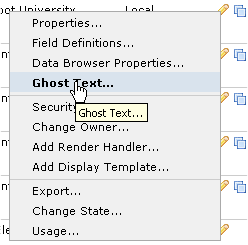
The Element Ghost Text dialog displays.
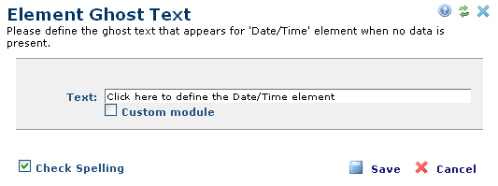
This dialog displays the following fields:
Text: Required if you are not using the Custom Module field. Enter a descriptive text string to display for this Element.
Custom Module: Required if you do not specify a text string. When checked, expands the dialog to show options for specifying a custom module for ghost text, as shown.
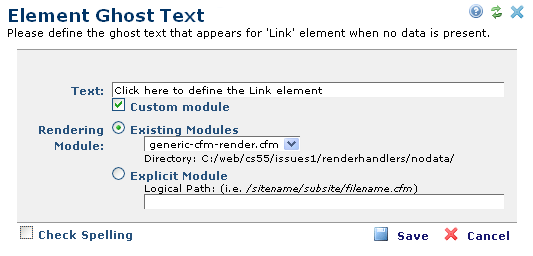
Choose a predefined module from the standard CommonSpot directory, or specify a path name. Where no options are available in the standard directory CommonSpot displays (none available). Use Rendering Modules for more efficient template creation or to include non-text elements, such as horizontal rules, in ghost text.
Check Spelling: When unchecked, does not check Text field or Rendering Module contents for errors. When checked, displays the Administrators Reference dialog.on save if the text field or module contains spelling errors. You can control the state of this setting through Spell Check Settings.
Related Links
You can download PDF versions of the Content Contributor's, Administrator's, and Elements Reference documents from the support section of paperthin.com (requires login).
For technical support: