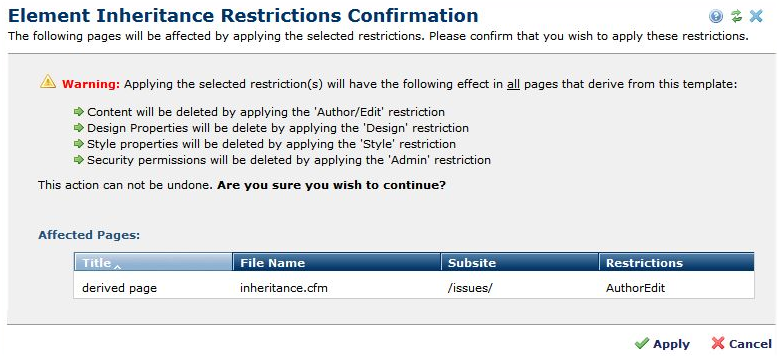
This dialog displays when you make changes that affect content derived from Elements defined within Templates. Access this dialog by clicking a link for an affected page within Template Inheritance Restrictions or when you click the Change button for Element Inheritance Security
To prevent unintended overwriting of existing content or data, this dialog lists all affected pages and warns of changes once you restrict inheritance by enforcing the attributes of the Elements within this Template. Applying this restriction replaces Element content on any derived page with the Template version.
Important Note: This is a permanent change. Only a database restore can undo this change.
Use this dialog to review the effects of enforcing inheritance and apply your changes.
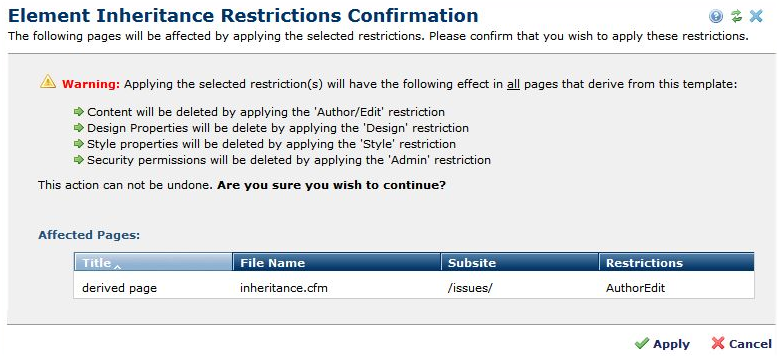
Warnings apply as follows:
Author/Edit: Content: Locks down an Element on this Template so that Element content on derived pages comes from this template only, and deletes any existing Element content on derived pages. .
Design: Properties: Replaces any properties, such as Layout properties, set for this Element.
Style: Style classes: Replaces any styles, classes, and style sheets assigned to the Element.
Admin: Permissions: Replaces any permissions set at the page level for the Element.
Click Apply to confirm your changes or Cancel to exit.
-----------
Page Level Inheritance Security has only Design, Style and Admin so you can control the whole page from the
template, but it does not delete any data.
Unchecking boxes gives you control of the Element again, but content, properties, styles, and permissions set at the page level will be gone. Any of those items set at the template will no be in place.
Related Links
You can download PDF versions of the Content Contributor's, Administrator's, and Elements Reference documents from the support section of paperthin.com (requires login).
For technical support: