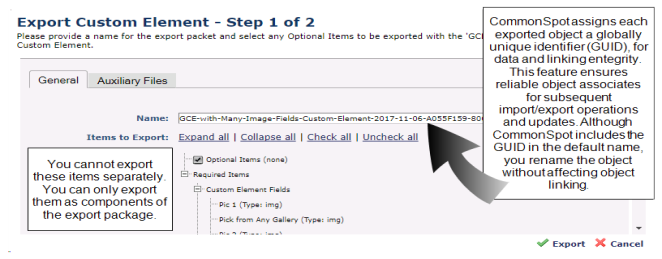
CommonSpot exports custom field types, render handlers, metadata forms, and custom Elements as zip files. While including a readme file or 'post import script' file is optional, you should always add a ReadMe.txt file that describes the object.
New in CommonSpot 10.5 is the Export Utility's ability to remember auxiliary files and prepopulate them during second and subsequent exports of the same object.
When you are exporting one of these objects, you are actually exporting a collection of CommonSpot files. In many cases, you must export all of the files. However, there are some cases where a part of the object is optional. For example, when exporting a custom Element, including a render handler is optional.
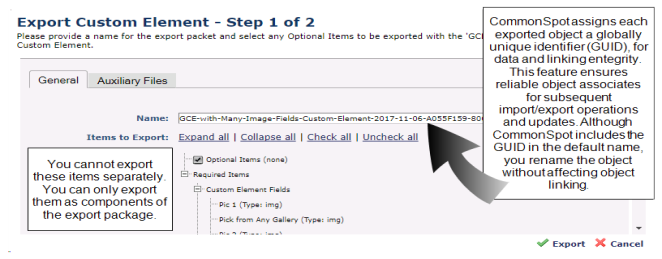
Export dialogs contain the following fields:
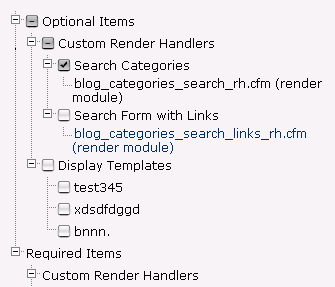
Name field: Items exported a second time will not append the date and guid to the filename.
Check the box next to "This Custom Element requires the ADF to be installed." if this is true. During import, the process will attempt to detect the ADF, and refuse the import if the ADF is not running.
mouseover to enlarge
mouseover to enlarge
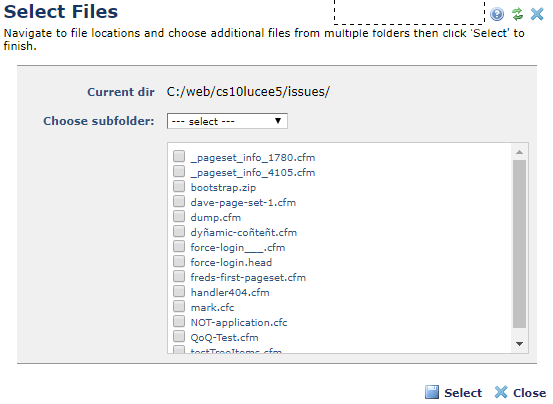
After completing this dialog, click Export to continue to the second step of the Export process.
Related Links
You can download PDF versions of the Content Contributor's, Administrator's, and Elements Reference documents from the support section of paperthin.com (requires login).
For technical support: