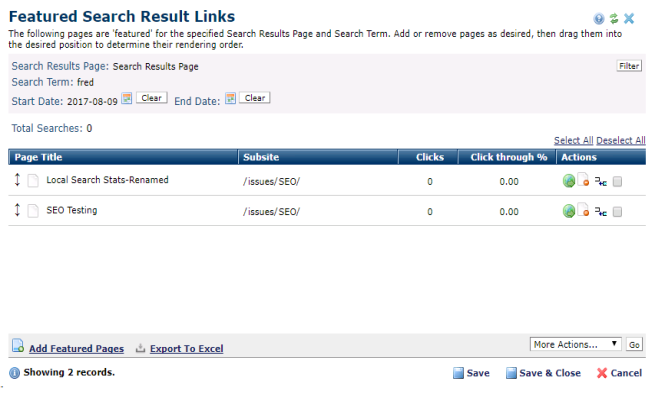
This dialog displays when you click a search term Featured Link in Manage Featured Search Results to view pages categorized as "Featured" in the named search results page. You can bind additional pages to the selected search term by choosing Add Featured Pages.
Note that this dialog remains open in edit mode to allow you to make multiple changes before exiting. To help protect your work, CommonSpot displays a notice if you make a change without saving it. In addition, you'll be alerted if you attempt to close the dialog without saving changes you've made.
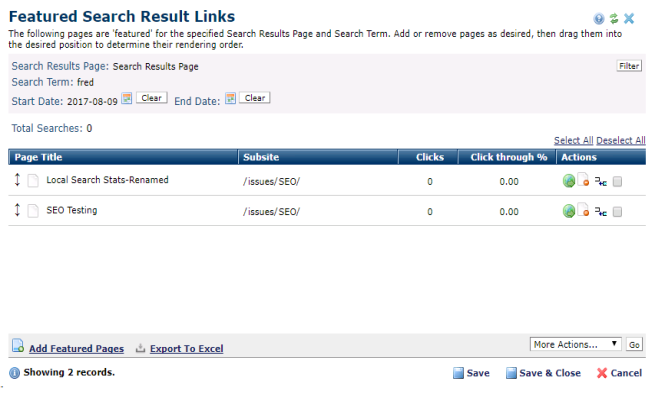
This dialog displays the following:
Search Results Page: Read-only. Displays the results page you selected.
Search Term: Read-only. Displays the search term used to navigate to this page.
Start Date & End Date: Required. Use the calendar date selectors to set a reporting period. (See Date-Time Selection Control in the Contributor's Reference for details).
Total Searches: Displays the number of times this term was searched for during the specified date range..
Click to sort link results by column head.
Page Title: Displays the file type of the target page and the name of the page as entered in the title field.
 to open the page.
to open the page.  to remove an individual page from the current set, or select multiple items (optionally select/deselect all), click Remove Selected from the More Actions dropdown, then click Go. Note that this function removes the page from the results set - it does not delete the page from CommonSpot.
to remove an individual page from the current set, or select multiple items (optionally select/deselect all), click Remove Selected from the More Actions dropdown, then click Go. Note that this function removes the page from the results set - it does not delete the page from CommonSpot. moves one or more selected pages before this one. Use this feature to reposition multiple pages at once.
moves one or more selected pages before this one. Use this feature to reposition multiple pages at once. Add Featured Pages: Displays the Choose Page dialog for picking a page to one or more additional Featured pages.
 CommonSpot includes the Export to Excel option in multiple reports throughout the system so you can conveniently collect and distribute data for import into spreadsheets or other applications that accept comma-separated values. Click this option to display a table of all fields within the current report, then select the fields whose values you want to export and save in spreadsheet or CSV format. Selected fields automatically display as column heads in the CSV output. You also have the option to change column names on the fly to customize your reports.
CommonSpot includes the Export to Excel option in multiple reports throughout the system so you can conveniently collect and distribute data for import into spreadsheets or other applications that accept comma-separated values. Click this option to display a table of all fields within the current report, then select the fields whose values you want to export and save in spreadsheet or CSV format. Selected fields automatically display as column heads in the CSV output. You also have the option to change column names on the fly to customize your reports.
Click Save to keep incremental changes without exiting,click Save and Close to keep all changes and exit, or click Cancel to exit without saving.
Related Links
You can download PDF versions of the Content Contributor's, Administrator's, and Elements Reference documents from the support section of paperthin.com (requires login).
For technical support: