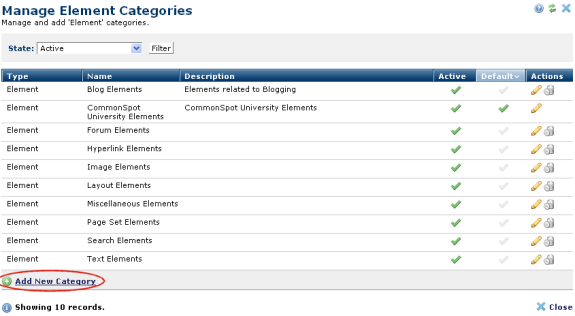
Use the Manage Element Categories dialog to limit or extend the Element types displayed to contributors creating new CommonSpot Custom Elements. You can also set a default Element type. These settings control the items displayed in the Categories dropdown in the New Custom Element dialog.
Use the State dropdown to filter for Active/Inactive or All categories.
Toggle column heads to change sort order. To activate/deactivate categories, toggle the active icon in the Active column. Click an inactive check mark in the Default column to set a default category, or click the edit icon to change these settings for an individual Element category. The Add/Edit Element Category dialog displays.
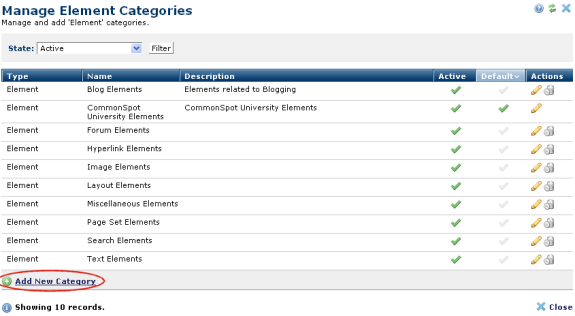
To create a new grouping for Elements used at your site, click Add New Category.
Related Links
You can download PDF versions of the Content Contributor's, Administrator's, and Elements Reference documents from the support section of paperthin.com (requires login).
For technical support: