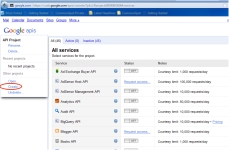Mouseover to view larger
[your website url]/[commonspot site name]/loader.cfm?csmodule=components%2Fsocial-media%2Furl-shorteners%2Fgoogle%2Fservice-redirect
For example, www.yoursite.edu/yoursubsite/loader.cfm?csmodule=components%2Fsocial-media%2Furl-shorteners%2Fgoogle%2Fservice-redirect.
Note that you must exclude the protocol prefix for this address. Select the proper protocol in the left side dropdown, for example, http://, then click Create client ID.
Mouseover to view larger
 and copy the Google-generated Client ID and Client Secret values to the Edit Social Media URL Shorteners dialog.
and copy the Google-generated Client ID and Client Secret values to the Edit Social Media URL Shorteners dialog.