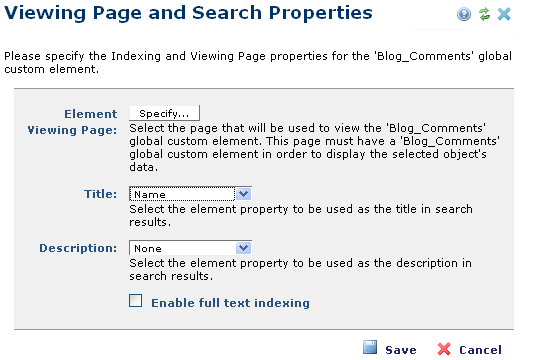
Since Global Custom Elements can be edited anywhere, they have no unique page association for including them in full-text indexes through standard page processing. Use the Viewing Page and Search Properties dialog to enable indexing for Global Custom Element data.
Select the View Page & Search Properties option associated with the Global Custom Element listing in the Manage Elements dialog.
CommonSpot does not index Global Custom Elements by default. Check Enable full text indexing to include global Custom Element data in indexes.
Note: The Title, Description and Enable full text indexing fields display only if you are currently using a search engine. If you are not using a search engine at your site, only the Element Viewing Page field displays.
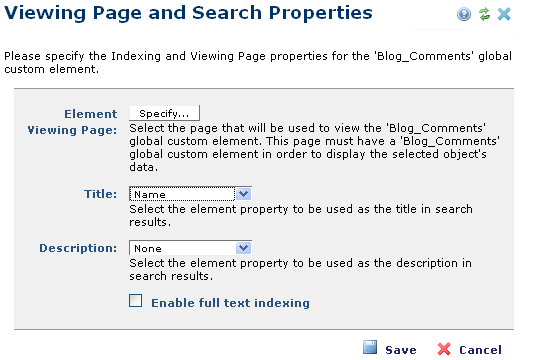
Access this dialog by expanding Elements in the left panel of the Site Administration dashboard. From the Manage Elements dialog click on the edit icon associated with a Custom Element and select View Page and Search Properties.
Checking this option exposes other properties.

You will need to specify which search collection should include the global Custom Element and the Element Viewing Page used to display the data for the Custom Element.
The viewing page can be a page anywhere in your site containing an instance of the global Custom Element. When a user performs a search using a keyword that matches text within the Custom Element, the search results will point to this page and will pass appropriate URL parameters which cause the contained Custom Element to display the chosen instance of the Custom Element.
To control the text that is used in the search results you can also map which fields are to be displayed as the search results 'title' and 'description'.
Any page can be used as a 'viewer' page for a custom element, but only one page can be designated for a given element type. This designation says that the instance on the page is dynamic and will run on every request because it needs an URL parameter to know what to render.
Related Links
You can download PDF versions of the Content Contributor's, Administrator's, and Elements Reference documents from the support section of paperthin.com (requires login).
For technical support: