
Access this dialog by expanding Visitor Context in the Site Administration left panel and selecting Rules. Use this dialog to view or edit existing rules, or create instructions for adding site visitors to predefined groups.
Note that because Visitor Context groups are shared at the customer level, and are in effect for all sites belonging to that customer, rules defined and triggered in one site can affect any of a customer's sites.

Pick from one or more dropdowns and/or enter a value in the Search field and click the Filter button to limit results. See Add Visitor Context Rule for details on Event Type.
Click to sort by column head.
The Actions column displays the following options:
Click the edit icon  to view or change rule name, description, or criteria.
to view or change rule name, description, or criteria.
You can toggle active  or inactive state for rules, or select multiple rules, and use the More Actions dropdown as described below. Use this feature to delay rule activation or to temporarily suspend rules. Deactivating prevents triggering a rule for future visitors, but not for visitors with a cookie indicating that a rule was triggered in the past. CommonSpot returns these visitors to the related group on next visit.
or inactive state for rules, or select multiple rules, and use the More Actions dropdown as described below. Use this feature to delay rule activation or to temporarily suspend rules. Deactivating prevents triggering a rule for future visitors, but not for visitors with a cookie indicating that a rule was triggered in the past. CommonSpot returns these visitors to the related group on next visit.
Note that the deactivated state is distinct from deleting a rule, described below.
Click the wand icon  to simulate rule behavior. A dialog like the following displays.
to simulate rule behavior. A dialog like the following displays.
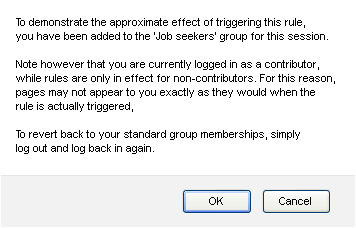
You are automatically added to the visitor context group for this rule. To view pages rendered specifically for this group, browse those pages. Note that, as described in the dialog, your experience as a contributor will differ from that of an anonymous visitor. To more accurately view what anonymous visitor context group members will see, log out, then using a different browser, access the site as a non-contributor, follow the navigation path that triggers the rule, and visit pages scheduled for your visitor context group.
Remove individual items by clicking the associated delete icon  , or select multiple items, click Delete Selected from the More Actions dropdown, then click Go. CommonSpot confirms deletion to enable you to manage any links to this file. You can optionally Select/Deselect all.
, or select multiple items, click Delete Selected from the More Actions dropdown, then click Go. CommonSpot confirms deletion to enable you to manage any links to this file. You can optionally Select/Deselect all.
Note that once you delete a rule, no cookie tracking occurs. Current group members no longer see conditional content and no new triggering events occur.
Click Add Rule to create new rules for adding visitors to groups. Then use the Scheduled Element Groups option, content security, or custom code to dynamically render context-specific content.
Related Links
You can download PDF versions of the Content Contributor's, Administrator's, and Elements Reference documents from the support section of paperthin.com (requires login).
For technical support: