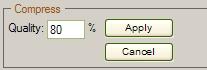
Compressing an image reduces the file size (fewer kilobytes) which makes the image load faster on a Web page. Compression also reduces the quality of an image. The more compression you use, the more likely it is that a viewer will detect a reduction in image quality.
To reduce an image’s file size, click the ‘Compress Image’ button. You will notice in the lower part of the interface the Quality text box, where you can enter a number between 1 and 99. This number represents the percent of the image’s initial quality you want to maintain:
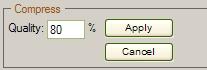
The default value of the Quality text box is 80. The image below was reduced to 20 percent of the original’s quality, resulting in a much smaller image but also a noticeable reduction in visual quality.
|
After Compress Image |
Before Compress Image |

|

|
Related Links
You can download PDF versions of the Content Contributor's, Administrator's, and Elements Reference documents from the support section of paperthin.com (requires login).
For technical support: