 icon for the element you wish to copy and select Copy from the dropdown menus.
icon for the element you wish to copy and select Copy from the dropdown menus.You may wish to copy an existing element to another location on a page, or to another page or template. To do so, in Author mode, click the Element Tool  icon for the element you wish to copy and select Copy from the dropdown menus.
icon for the element you wish to copy and select Copy from the dropdown menus.

The Copy Element dialog displays.
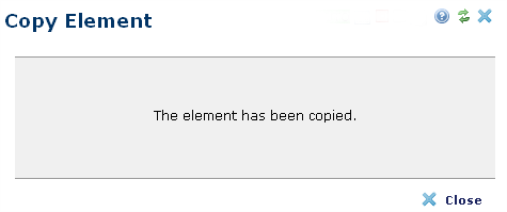
By selecting Copy, you copy the element and all of its layout properties, as well as the contents of the element. You can paste the element on the current page or on another page or template. (To paste the element on another page, you need to exit author mode for the page you are copying the element from, navigate to the target page and enter author mode.)
To paste the element in the Element Gallery, click the ghost text Insert the copied element.

The element you copied now displays in the Element Gallery dialog above the list of available element categories as Copied Element.
Related Links
You can download PDF versions of the Content Contributor's, Administrator's, and Elements Reference documents from the support section of paperthin.com (requires login).
For technical support: