Open topic with navigation
Find Multimedia – Search Results
Choosing Tools - Find Multimedia displays search results for video and multimedia files. Use this dialog to view, sort, change, or manage existing files. You can also upload new multimedia from this dialog. CommonSpot uses a weighted algorithm for retrieving results, assigning more weight to whole word matches, with additional points for keyword or tag matches and search engine score.
Use the Sort By dropdowns to filter results.
Close the dialog to reset search criteria and rerun the search.
Mouseover to view larger
Optionally check Auto Preview to preview on mouseover.
Use  Select Date Options to set the date that displays in the Date column. (Use the Date Restrictions search criteria to constrain results by specific dates.) Pick from the dropdown. A green checkmark
Select Date Options to set the date that displays in the Date column. (Use the Date Restrictions search criteria to constrain results by specific dates.) Pick from the dropdown. A green checkmark  indicates the current filter. Optionally choose from the following:
indicates the current filter. Optionally choose from the following:
- Creation Date – Filters results based on the date created.
- Publication Date - Filters results based on release for publication.
- Expiration Date - Filters results based on the date content expires.
- Last Modification Date – Filters results based on the date of last change.
- Last Major Modification Date - Filters results based on the date of last major change. This is an organization-defined option set by treat change as significant during updates, which has no effect on CommonSpot versioning.
Click to sort by column head.
Date defaults to the order specified in Select Date Options setting.
Icons in the second column identify these multimedia types:
 Brightcove
Brightcove
 YouTube
YouTube
 Local multimedia
Local multimedia
Icons in the Title column identify these types:
 A video or multimedia playlist
A video or multimedia playlist
 A single video or multimedia file
A single video or multimedia file
Mouse over an item in the Title column to display a popup preview image for external files, as shown below, with file details. Locally hosted files display details only.

Click a title to play the file.
Size displays total file size in megabytes for single files, or indicates a playlist.
Length indicates total play time in hh:mm:ss format.
In the Actions column, clicking the preview icon  plays the multimedia file.
plays the multimedia file.
Clicking the Metadata & Security icon  displays the following options.
displays the following options.
- Standard Properties, Custom Properties: Displays standard metadata defined for the multimedia file or playlist and custom metadata, if any.
- Multimedia File Details: Displays channel, creation, and update information for the selected file or playlist. See Multimedia Details in the Contributor's Reference.
- Security – Displays the Security dialog for viewing or changing permissions for this video or playlist. Options displayed to authors derive from administrative settings.
- My Tags: Displays any personal tags associated with the selected file or playlist. See My Tags in the Contributor's Reference.
- Version History: (Multimedia files only) Click to view creation and revision information for this file and optionally replace it with an older version.
- Upload New Version: (Multimedia files only) Click to replace the current version of the multimedia file with a newer version. Note that YouTube does not allow use of the same name when uploading multimedia files to overwrite existing files and that special conditions apply to multimedia versioned on external servers. See Notes on Deleting, Uploading, and Updating Multimedia Files in the Administrator's Reference for details.
Clicking the More Actions icon  displays the following options. Options are available on the basis of your rights to the CommonSpot media object. For example, users without admin rights cannot change ownership. See the descriptions for each function in the Contributor's Reference.
displays the following options. Options are available on the basis of your rights to the CommonSpot media object. For example, users without admin rights cannot change ownership. See the descriptions for each function in the Contributor's Reference.
- Subscribe to Changes – (Multimedia files only) Choose to view updates to this file via email subscription or My Notifications. Requires content Read rights.
- Create Freshness Reminder – Create a tickler to update the current file or playlist. Requires content Author rights.
- Create Work Request – Submit a work request for this file or playlist. Requires content Author rights.
- Change Owner – Define a new user or group owner for this file or playlist.
- Referring Pages - View a list of pages with links to the current file or playlist and optionally change link references.
- Manage Freshness Reminders – Ticklers for content updates. Requires content Author rights.
- Manage Work Requests – View, add, and remove work requests for this multimedia file. Requires content Author rights.
- Manage Contacts - Review contributors and email addresses associated with the selected page.
Requires content Author rights.
- Manage Notes - View any notes associated with the selected file or playlist.
Requires content Author rights.
Remove individual items by clicking the associated delete icon  , or select multiple items, click Delete Selected from the More Actions dropdown, then click Go. CommonSpot confirms deletion to enable you to manage any links to this file. You can optionally Select/Deselect all.
, or select multiple items, click Delete Selected from the More Actions dropdown, then click Go. CommonSpot confirms deletion to enable you to manage any links to this file. You can optionally Select/Deselect all.
Click Upload New Multimedia File to add a new video or multimedia file to your libraries.
Related Links
You can download PDF versions of the Content Contributor's, Administrator's, and Elements Reference documents from the support section of paperthin.com (requires login).
- Developer's Guide
- Template Developer's Guide
- Shared Database Configuration Guide
- Replication vs Shared Database Guide
Sites upgrading from versions earlier than release 6.0 should review the following (from the support section of paperthin.com - requires login):
- What's New in CommonSpot 6.0
- CommonSpot 6.0.0 Menu Quick Reference
For technical support:
http://www.paperthin.com/support/
Open topic with navigation
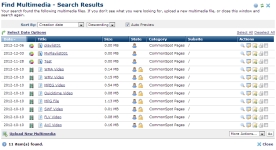
 Select Date Options to set the date that displays in the Date column. (Use the Date Restrictions search criteria to constrain results by specific dates.) Pick from the dropdown. A green checkmark
Select Date Options to set the date that displays in the Date column. (Use the Date Restrictions search criteria to constrain results by specific dates.) Pick from the dropdown. A green checkmark  indicates the current filter. Optionally choose from the following:
indicates the current filter. Optionally choose from the following: Brightcove
Brightcove  YouTube
YouTube Local multimedia
Local multimedia A video or multimedia playlist
A video or multimedia playlist  A single video or multimedia file
A single video or multimedia file
 plays the multimedia file.
plays the multimedia file.![]() displays the following options.
displays the following options. displays the following options. Options are available on the basis of your rights to the CommonSpot media object. For example, users without admin rights cannot change ownership. See the descriptions for each function in the Contributor's Reference.
displays the following options. Options are available on the basis of your rights to the CommonSpot media object. For example, users without admin rights cannot change ownership. See the descriptions for each function in the Contributor's Reference. , or select multiple items, click Delete Selected from the More Actions dropdown, then click Go. CommonSpot confirms deletion to enable you to manage any links to this file. You can optionally Select/Deselect all.
, or select multiple items, click Delete Selected from the More Actions dropdown, then click Go. CommonSpot confirms deletion to enable you to manage any links to this file. You can optionally Select/Deselect all.