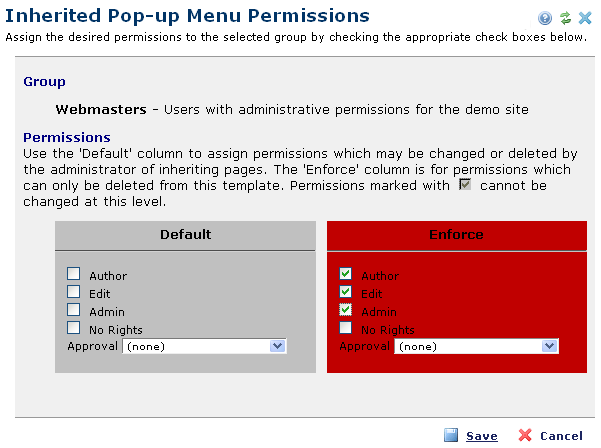
Use this dialog to view or change user or group access to popup menus that inherit template settings. Access this dialog by clicking the edit icon for a user or group with current access in the Pop up Menu Inheritance Security dialog.
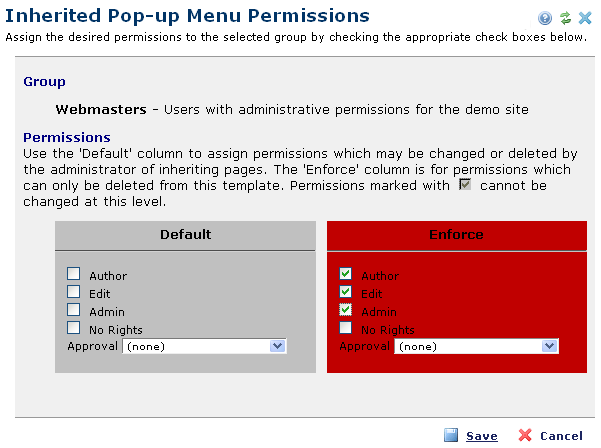
Settings in Inheritance Restrictions control what's available for assignment here.
This dialog displays the following options.
User/Group: Displays the name of the user or group whose permissions you’re viewing or changing. CommonSpot displays email addresses for individual users.
Permissions: Displays the following standard CommonSpot options for controlling access to the current page:
Author: Grants permission to update and revise the popup menu.
Edit: Grants permission to view and modify all popup menu changes, to delete, copy, and move menu items, to modify standard and custom properties, and to view or change security settings.
Admin: Grants permission to delete, copy, and move the popup menu, modify standard and custom properties, and view or change security settings.
No Rights: This user has no permission for the pop-up menu.
Grayed-out checkboxes indicate non-modifiable permissions enforced at the site or template level, as show below for the group Webmasters.
Approval: Displays approval roles set through Site Administration Approval Levels options. Select from the dropdown to optionally assign these explicit rights.
Select the appropriate options and click Save to set or change permissions, or Cancel to exit without saving.
 .
.
The Inheritance Permissions Confirmation dialog displays.
Related Links
You can download PDF versions of the Content Contributor's, Administrator's, and Elements Reference documents from the support section of paperthin.com (requires login).
For technical support: