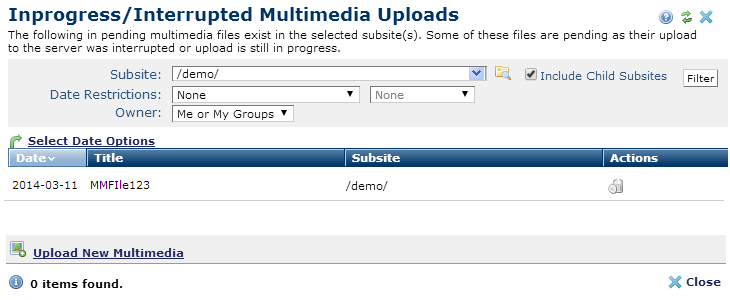
Access this dialog from the Reminders section of My CommonSpot. If you have started uploading new multimedia to local or externally servers, this dialog displays a personalized view of pending or interrupted uploads. Use this report to review and optionally delete items from the upload queue, or to upload new files.
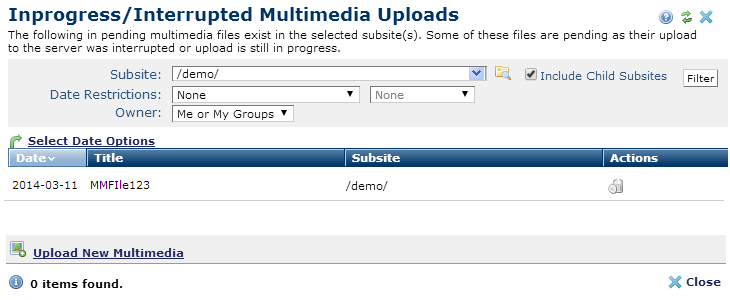
Pick from the following options and click the Filter button to apply.
Subsite - Select from the dropdown, or click the subsite search icon  . Optionally check Include Child Subsites to search from the selected subsite and all the subsites it contains. Leave this unchecked to search the selected subsite only.
. Optionally check Include Child Subsites to search from the selected subsite and all the subsites it contains. Leave this unchecked to search the selected subsite only.
Date Restrictions - Select from the dropdown:
Once you set a date restriction, you can further refine your search with options in the second date field. Picking a date restriction based on past events displays past time periods only. Picking a date restriction for future events displays future times only. Optionally refine date restrictions:

Use  Select Date Options to set the date that displays in the Date column. (Use the Date Restrictions search criteria to constrain results by specific dates.) Pick from the dropdown. A green checkmark
Select Date Options to set the date that displays in the Date column. (Use the Date Restrictions search criteria to constrain results by specific dates.) Pick from the dropdown. A green checkmark  indicates the current filter. Optionally choose from the following:
indicates the current filter. Optionally choose from the following:
Owner - Select from the dropdown:
Optionally click to sort by column head.
Remove individual items by clicking the associated delete icon  . Deleted files are no longer pending.
. Deleted files are no longer pending.
Click Upload New Multimedia to add a new file to local or external servers configured for your site. CommonSpot prompts you to choose a channel before uploading your file.
New uploads appear in My Multimedia and in Multimedia Reports.
Related Links
You can download PDF versions of the Content Contributor's, Administrator's, and Elements Reference documents from the support section of paperthin.com (requires login).
For technical support: