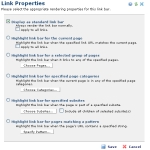
Use the Link Properties dialog to view or change highlighting options for links created within CommonSpot Elements.
Mouseover to view larger
Access the Link Properties from the Link Bar Entries, Tab Bar, or Image Grid Entries dialog by clicking the edit  icon for an entry and selecting Link Properties.
icon for an entry and selecting Link Properties.
Mouseover to view larger
Choose from the following options:
Display as standard link - This option applies no special highlighting to the link. To use this style for all links in the element, check Apply to all links.
Highlight image grid for the current page - This option highlights links to the current page. To use this linking style for all link entries in the element, check Apply to all links.
Highlight image grid for a selected group of pages - This option highlights links to a specific group of pages. Click the Choose Pages button to open the Link Properties Page Group dialog to select or edit the page group. Your selections display in the Link Properties dialog.

Highlight image grid for specified page categories - Use this option to highlight links to pages that belong to specific categories. Click the Choose Categories button to open the Link Properties Categories dialog for selecting page categories. The categories you select display in the Link Properties dialog.

Highlight image grid for specified subsites - Use this option to highlight links to pages in specific subsites. Check Include all subsites of selected site(s) to also highlight child or descendent subsites. Click the Choose Sites button to open the Link Properties - Sites dialog for selecting subsites. Your selections display in the Link Properties dialog.

Highlight image grid for sites matching a pattern - This option highlights links to URLs containing a pattern of text that you specify. Click the Specify Pattern button to open the Link Properties – URL Pattern dialog for defining a text pattern. The pattern that you specify displays in the Link Properties dialog.

Once you define styles for your links,click Save to keep your changes or Cancel to exit without saving.
Related Links
You can download PDF versions of the Content Contributor's, Administrator's, and Elements Reference documents from the support section of paperthin.com (requires login).
For technical support: