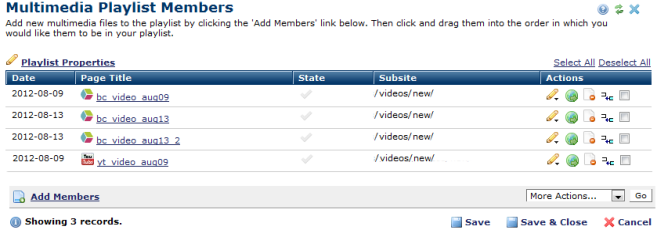
Use this dialog to view, add, or modify the list of video or multimedia files contained within your playlists.
Access this dialog from My Content - My Multimedia Playlists or Reports by clicking a link in the Members column or by choosing Manage Members from the More Actions icon for an individual playlist.
You can click and drag to reposition single files, or select multiple files to reposition. Clicking and dragging sets playback order.
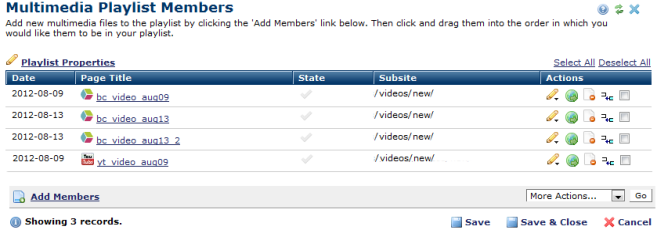
Note that this dialog remains open in edit mode to allow you to make multiple changes in the same session. To help protect your work, CommonSpot displays an alert if you make a change without saving it or if you attempt to close the dialog without saving your changes.
 Playlist Properties
Playlist Properties
Click this link to view or edit standard or custom metadata (if any) for this playlist.
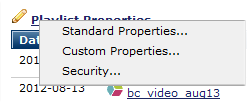
Click to sort by file date, title, active/inactive state, or subsite location.
Date: The date this file was added to the playlist.
Title: The name assigned to the video or multimedia file.
State: This column indicates status for each playlist member. A green check mark  indicates a currently active video or multimedia file.
indicates a currently active video or multimedia file.
Subsite: The subsite location for the playlist.
In the Actions column, clicking the edit icon  displays the properties dialog for this file.
displays the properties dialog for this file.
The navigate icon  opens the video.
opens the video.
Click the remove icon  to remove an individual file from the current playlist, or select multiple items (optionally select/deselect all), click Remove Selected from the More Actions dropdown, then click Go. Note that this function removes the file from the playlist but does not delete it from CommonSpot.
to remove an individual file from the current playlist, or select multiple items (optionally select/deselect all), click Remove Selected from the More Actions dropdown, then click Go. Note that this function removes the file from the playlist but does not delete it from CommonSpot.
Clicking the insert icon  moves one or more selected files before this one. Use this feature to reposition multiple files at once or to move files beyond the limit of what's scrolled into view.
moves one or more selected files before this one. Use this feature to reposition multiple files at once or to move files beyond the limit of what's scrolled into view.
Clicking Add Members displays the Find Multimedia dialog for adding new files to the playlist. Select one or more items from Search Results. The More Actions dropdown in this dialog includes an Add Selected to Playlist option for adding multiple pages at once. Optionally select/deselect all.
Click Save to keep incremental changes, Save & Close to keep all changes and exit, or Cancel to exit without saving.
Related Links
You can download PDF versions of the Content Contributor's, Administrator's, and Elements Reference documents from the support section of paperthin.com (requires login).
For technical support: