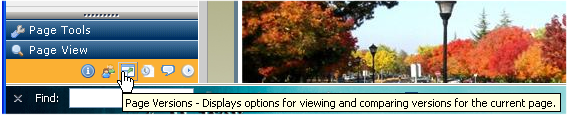
Use this panel to review earlier versions of the current page and related comments and comment history, if any, or to compare any two versions using the CommonSpot Visual Difference tool. Once a selected version displays in the main window, you can optionally revert the page (or individual Elements in a page) to an earlier version.
In author or edit mode, choose Page Versions from the left panel of the CommonSpot dashboard for the current page.
By default this option displays as an icon at the bottom of the left pane.
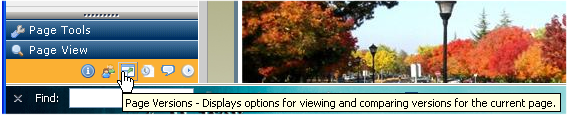
You can optionally display Page Versions as a panel. See Contributors Reference
From the Page Versions left pane, click a page version to view history. Your selection is highlighted in the left pane  and displays in the main window.
and displays in the main window.
CommonSpot records a new page version each time content is published. Publishing occurs on submit for an individual Element or for an entire page when no approvals are required.
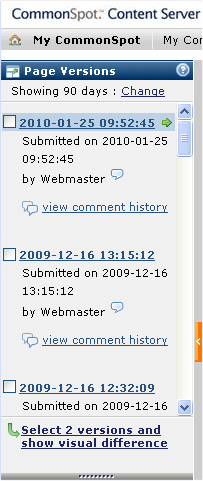
This panel displays the following options:
Change: Click to reset the time frame for showing page versions. The Versions to Show dialog displays. Defaults to the site standard set through Admin – Subsite Administration - Properties – Version History.
Click to select a page version to view. Your selection is highlighted as shown above for 2010-1-25 and that version of the current page displays in the main browser window.
Optionally mouse over or click the balloon icon  to display any Published Comment.
to display any Published Comment.
View Comment History: Optionally view all comments for the current page version.
You can also select versions compare and click Select 2 versions and show visual difference. The Visual Difference dialog displays.
Click the top-most version in the Page Versions left panel to return to the current version.
Related Links
You can download PDF versions of the Content Contributor's, Administrator's, and Elements Reference documents from the support section of paperthin.com (requires login).
For technical support: