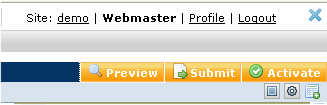
Preview mode allows you to see your page rendered just as it would appear live or is published, without refreshing the page. No container or Element tools are visible. All links in the page are live. Click the Preview button in the second-level menu bar or use Alt-Shift-5. Preview conveniently displays Submit and Activate options for immediate routing for review or activation.
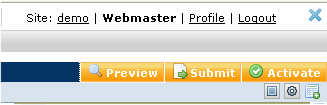
Preview mode persists for the last page where it was used, in each site. It shuts off only when you click Leave Preview, when you enter Authoring on another page, or when you end the browser session.
When preview is on, the authoring UI menu items (Show Container Tools, Show Element Tools, Show New Element Links) don't apply, so they're hidden and their keyboard shortcuts disabled.
When you load a page where preview is on, a notification appears briefly.
Use CommonSpot's Visual Difference feature to easily compare proposed changes against already published content.
Related Links
You can download PDF versions of the Content Contributor's, Administrator's, and Elements Reference documents from the support section of paperthin.com (requires login).
For technical support: