
When enabled in the CommonSpot Administrator, many authoring and administrative dialogs include an option to check spelling when submitting text data.

When Check Spelling is selected and the dialog is submitted (usually by clicking Save, Next, or OK), the spell checker processes the content of all text entry fields in the dialog. If any words are found that do not match entries in the lexicon, the Spell Check dialog is opened.
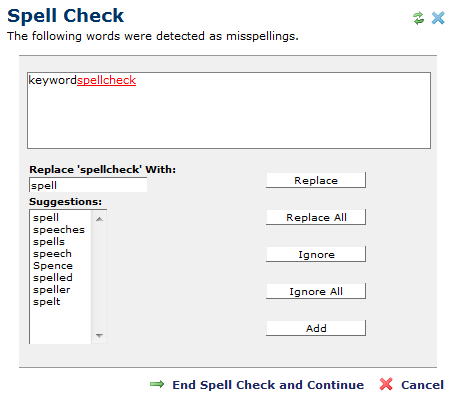
Spell check can optionally check keywords in Standard Properties or in Create New Page. Choose an option on the right to continue spell check for other fields in these dialogs or choose End Spell Check and Continue to check spelling for the current field only.
For each possibly misspelled word, the Spell Check dialog shows the word in context in the top text block and displays the following options:
For detailed information on configuring spell checking, see the Spell Checking section of the Site Administration chapter in the CommonSpot Administrator's Reference.
Related Links
You can download PDF versions of the Content Contributor's, Administrator's, and Elements Reference documents from the support section of paperthin.com (requires login).
For technical support: