 and choose Select Simple Form to open the Create/Select Simple Form dialog.
and choose Select Simple Form to open the Create/Select Simple Form dialog.After inserting a Simple Form Element from the Form & Data Sheet Elements section of the Element Gallery, click the ghost text “Click here to create/select the simple form” or click the Element Tool  and choose Select Simple Form to open the Create/Select Simple Form dialog.
and choose Select Simple Form to open the Create/Select Simple Form dialog.
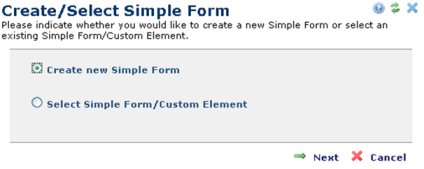
You can either create a new simple form, or place an instance of an existing simple form or custom Element on the page:
Click Create new Simple Form and click Next to display the New Simple Form Element dialog.
Choose Select Simple Form/Custom Element and click Next to display the Simple Form Source dialog.
Note: Changes to existing Simple Form fields do not require approval; additions, deletions, and changes automatically appear in the “Read Mode” version of the page. Copying Simple Form Elements using the page-level Copy option from the Element tool dropdown as shown below maintains "source" data in the copy, as long as fields or field definitions remain unchanged.
Modifying fields in the copy creates a new instance of the form, and "breaks" data inheritance.

Related Links
You can download PDF versions of the Content Contributor's, Administrator's, and Elements Reference documents from the support section of paperthin.com (requires login).
For technical support: