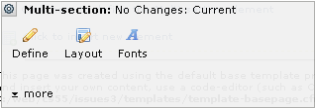
After selecting Multi-Section from the Layout Elements section of the Element Gallery dialog, on the Element Tool icon.
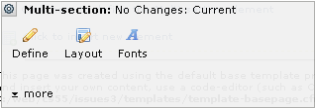
Click the Element Tool  icon and select Layout to open the Multi-Section Layout Properties dialog. CommonSpot offers six options for laying out a Multi-Section Element. Of the six options presented, the upper three include an index at the top. Select the desired layout option by clicking the corresponding thumbnail image.
icon and select Layout to open the Multi-Section Layout Properties dialog. CommonSpot offers six options for laying out a Multi-Section Element. Of the six options presented, the upper three include an index at the top. Select the desired layout option by clicking the corresponding thumbnail image.
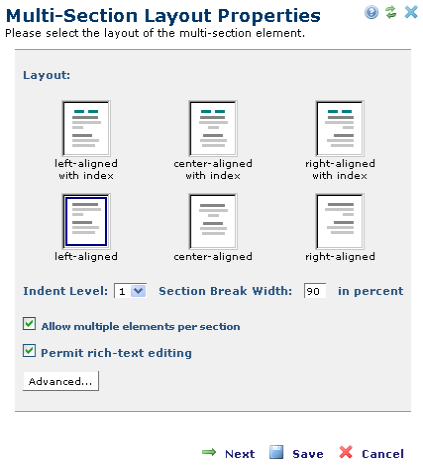
In addition to the layout, you may choose values for the following:
Click the Advanced button to open the Advanced Textblock Properties dialog for defining which HTML editing and toolbar button options are available for adding or editing section descriptions. It also lets you set paste options. Authorized site administrators can set site-wide default values for these options by selecting Authoring Tools > Rich Text Editor from the Site Administration dashboard.
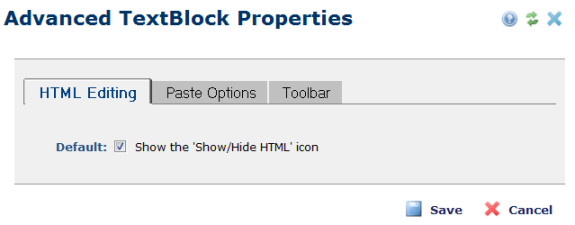
If you select an option that includes an index, the Next option displays, otherwise Next is not available. Click Next to proceed to the Inserting Elements dialog. Click Save to save your settings.
Related Links
You can download PDF versions of the Content Contributor's, Administrator's, and Elements Reference documents from the support section of paperthin.com (requires login).
For technical support: