 icon, then selecting Insert Header.
icon, then selecting Insert Header. If your list will have a header, you will need to add it. Do this by clicking on the Element Tool  icon, then selecting Insert Header.
icon, then selecting Insert Header.
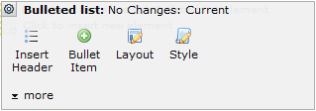
If you have already created the header, the Element Tool icon menu offers more choices
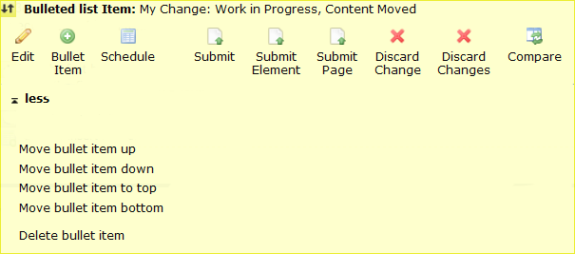
The New Bulleted List Header dialog includes input fields for a title and a description. The description will appear below the title and above the first item in the bulleted list.
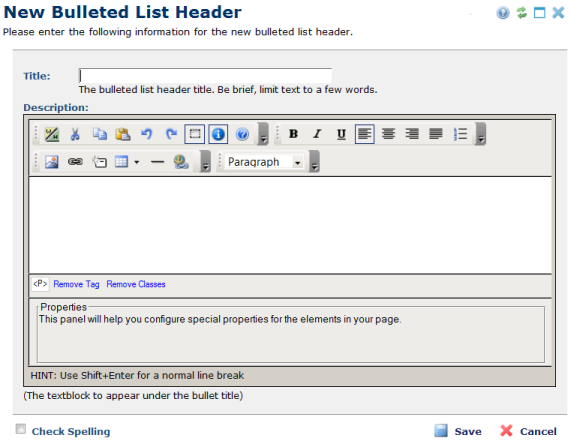
When rich-text editing is not enabled, the description field is a simple text area.
If the bulleted list has more than one header, you can think of each header as representing a section of the list. (See Bulleted List Layout Properties for more information.) You can add a new section above or below any existing section by adding a new header. Each section can contain an arbitrary number of bullet items. Reorder sections by reordering their headers. Delete sections by deleting their headers.
Note: When you move or delete the header, CommonSpot also moves or deletes the items associated with the header.
Related Links
You can download PDF versions of the Content Contributor's, Administrator's, and Elements Reference documents from the support section of paperthin.com (requires login).
For technical support: