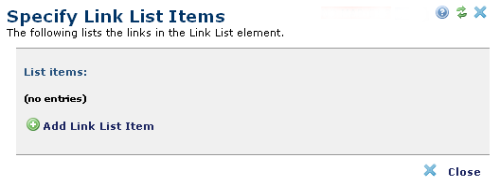
Add a link list item by clicking the Element Tool icon and select Edit Links to open the Specify Link List Items dialog.
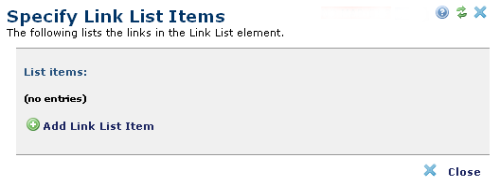
To create a new entry, click Add Link List Item to open the Link List Item dialog. Here you will enter the link text and launch the Insert Link dialog to define the hyperlink action. After completing the process for defining the new entry, it will be included when you return to this Specify Link List Items dialog.
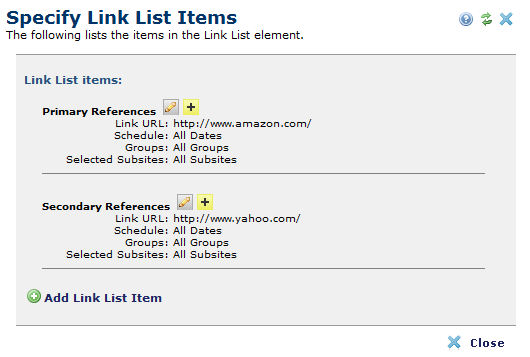
To edit an existing link entry, click the edit  icon and select Edit Link, or simply click the link text to open the Link List Item dialog.
icon and select Edit Link, or simply click the link text to open the Link List Item dialog.
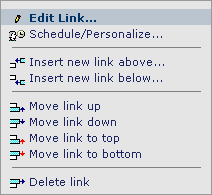
When you add a new link list item, CommonSpot adds the new entry to the end of the list. To add a link at any other position, click the edit  icon and then select Insert new link above or Insert new link below.
icon and then select Insert new link above or Insert new link below.
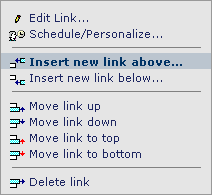
To move an entry within the list, click the edit  icon and select one of the “Move link…” options.
icon and select one of the “Move link…” options.
To schedule link item rendering based on date/time, audience, category, or site, click the edit  icon, and select Schedule/Personalize to open the Schedule/Personalize Element dialog.
icon, and select Schedule/Personalize to open the Schedule/Personalize Element dialog.
To delete an entry, click the edit  icon and select Delete link.
icon and select Delete link.
When you are finished defining links in the Specify Link List Items dialog, click Close to return to your page.
CommonSpot does not fully render the Link List Element in Author mode. If you select Preview mode, you can see all of the links.
Related Links
You can download PDF versions of the Content Contributor's, Administrator's, and Elements Reference documents from the support section of paperthin.com (requires login).
For technical support: