 icon and select Edit Link Bar.
icon and select Edit Link Bar. Select Link Bar from the Link & List Elements section of the Element Gallery to open the Specify LinkBar Entries dialog. Click the “Click here to define the link bar” or click the  icon and select Edit Link Bar.
icon and select Edit Link Bar.
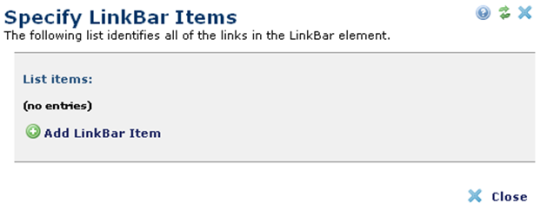
To create a new entry, click Add LinkBar Item. In the LinkBar Entry dialog, enter the link’s text, and launch the Insert Link dialog to define the hyperlink action.
The new entry and action are included when you return to the Specify LinkBar Items dialog.
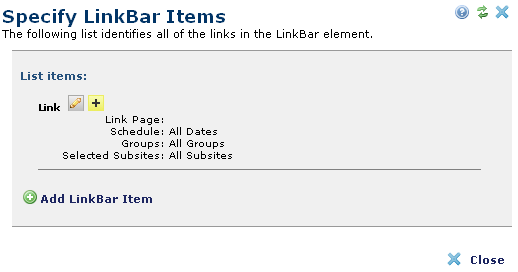
To edit an existing link entry, click the edit  icon and select Edit Link. Click on the “Insert” items to create another linkbar item.
icon and select Edit Link. Click on the “Insert” items to create another linkbar item.
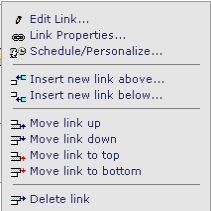
For each entry, you can use the Image Grid Item Link Properties dialog to define additional properties that control the highlighting of the link. To open the Link Properties dialog for an entry, click the edit  icon and select “Link Properties…”
icon and select “Link Properties…”
When you launch the Specify LinkBar Items dialog by clicking the ghost text, CommonSpot adds the new entry to the end of the list. To add an entry at any other position, click the edit  icon for the entry just above or just below the desired position and select “Insert new link above…” or “Insert new link below…”
icon for the entry just above or just below the desired position and select “Insert new link above…” or “Insert new link below…”
To move an entry within the list, click the edit  icon and select one of the Move link options.
icon and select one of the Move link options.
Related Links
You can download PDF versions of the Content Contributor's, Administrator's, and Elements Reference documents from the support section of paperthin.com (requires login).
For technical support: