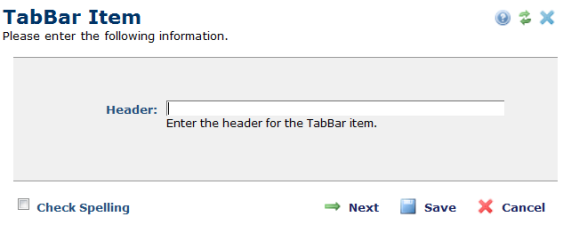
After clicking Add TabBar Item on the Specify TabBar Items dialog, CommonSpot displays the following dialog.
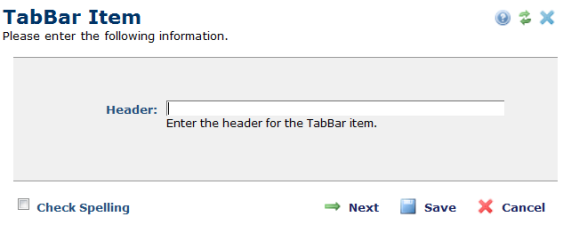
After entering, the text that will appear in the tab bar, click Next. CommonSpot displays its Insert Link dialog.
After you click, CommonSpot redisplays the Specify TabBar Items dialog, which now contains the item you added.
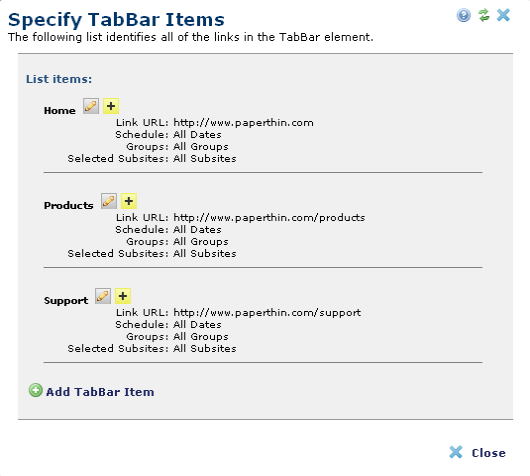
To edit an existing link entry, click the edit  icon and select “Edit Link…” .
icon and select “Edit Link…” .
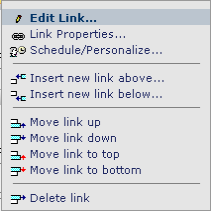
CommonSpot adds new links to the end of the list. To add the item to the tab bar, select either “Insert new link above…” or “Insert new link below…”.
To move an entry within the list, click the edit  icon and select one of the “Move link…” options.
icon and select one of the “Move link…” options.
To schedule link item rendering based on date/time, audience, category, or site, click the edit icon and select “Schedule/Personalize…” to open the Schedule/Personalize Element dialog.
To delete an entry, click the edit  icon and select Delete link.
icon and select Delete link.
When you are finished defining links in the Specify TabBar Entries dialog, click the Close button to return to your page.
Related Links
You can download PDF versions of the Content Contributor's, Administrator's, and Elements Reference documents from the support section of paperthin.com (requires login).
For technical support: