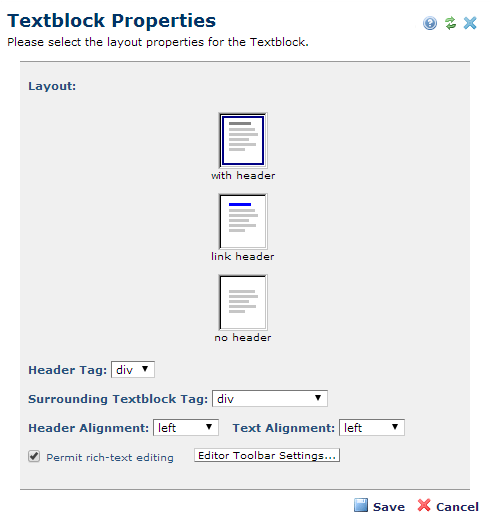
After selecting Formatted Text Block or Formatted Text Block (without header) from the Text Elements section of the Element Gallery dialog, click the Element Tool icon and select Layout Properties to open this dialog.
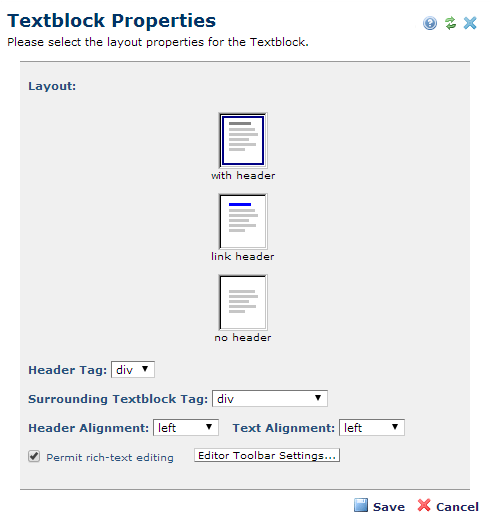
You can add a header, link header, or you can omit the header.
Pick from the dropdowns to choose tags and alignment for the textblock.
Check the box labeled “Permit rich-text editing” to allow enhanced flexibility in the creation and presentation of the text block. An Element that was created as a Formatted Text Block can be changed to Simple Text Block a by unchecking the Permit rich-text editing box. Likewise, you can change an Element created as a Simple Text Block to a Formatted Text Block by checking the Permit rich-text editing box.
Click the Editor Toolbar Settings button to open the Advanced Textblock Properties dialog.
You can also manage the available options from the Rich Text Editor Settings dialog accessed from Site Administration - Authoring Tools. See the Administrator's Reference for details.
Related Links
You can download PDF versions of the Content Contributor's, Administrator's, and Elements Reference documents from the support section of paperthin.com (requires login).
For technical support: