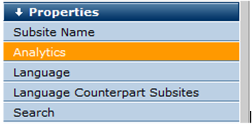
CommonSpot enables contributors to view Google Analytics reports within the context of the current CommonSpot page. Once you have a Google Analytics account and configure your site for Analytics reporting, CommonSpot delivers reports for individual pages directly to the authoring dashboard as a left-pane option. Use this feature to conveniently display visitor statistics and metrics, in graphical or text format, directly from the current page, for faster, more efficient analysis and improvements. This release supports both In-Page and Google Analytics.
Analytics reporting is enabled on a subsite-by-subsite basis, with the option to inherit settings from the parent subsite. You can automate the insertion of the Google tracking code on every subsite page, or opt for manual insertion, to select specific pages to track.
Expand the Properties section of the Subsite Administration Dashboard, and select the Analytics option, as shown below, to set up statistics reporting for your site. (CommonSpot reports an error if your keys do not include this feature - check your license keys.)
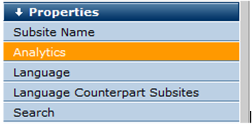
You should already have a Google Analytics account. See http://www.google.com/analytics/
Once you supply credentials and enable reporting and report viewing through left pane settings, CommonSpot makes the most important statistics available through the Analytics left pane, with the option to view more detailed information through a direct link to complete standard or In-Page Analytics results for the current page, subsite, or site.
Contributors select a date range or specify the time between page versions and choose one of these options to filter statistics for the current page:
Contributors can optionally view reports for each linked page through In-Page Analytics.
Related Links
You can download PDF versions of the Content Contributor's, Administrator's, and Elements Reference documents from the support section of paperthin.com (requires login).
For technical support: