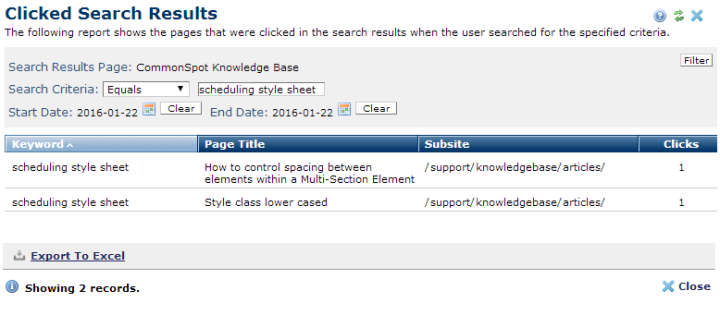
This dialog lists the pages that site visitors clicked when performing internal searches on the specified Search Results Page for the specified Keyword. Use this to review click-through frequency for keywords returned in specific search results pages in your site.
Access this dialog by clicking a link in the Clicks column from Site Administration - Site Search - Search History.
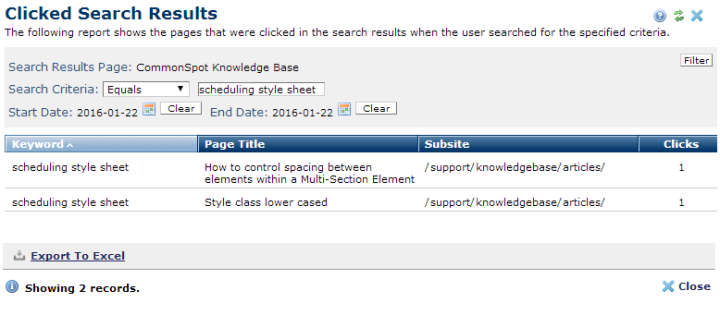
Search Results Page: If you only have one Search Results page, this field displays the title of that page. If your site has more than one Results Page, CommonSpot displays a Choose button for picking a Search Results page.
Search Criteria: Optionally specify a search term to use as a filter.
Start Date & End Date: Required. Use the calendar date selectors to set a reporting period. (See Date-Time Selection Control in the Contributor's Reference for details).
CommonSpot returns results within the period defined for maintaining search history.
Click the Filter button to apply your criteria. Results display under the following. Click to sort by column head.
 CommonSpot includes the Export to Excel option in multiple reports throughout the system so you can conveniently collect and distribute data for import into spreadsheets or other applications that accept comma-separated values. Click this option to display a table of all fields within the current report, then select the fields whose values you want to export and save in spreadsheet or CSV format. Selected fields automatically display as column heads in the CSV output. You also have the option to change column names on the fly to customize your reports.
CommonSpot includes the Export to Excel option in multiple reports throughout the system so you can conveniently collect and distribute data for import into spreadsheets or other applications that accept comma-separated values. Click this option to display a table of all fields within the current report, then select the fields whose values you want to export and save in spreadsheet or CSV format. Selected fields automatically display as column heads in the CSV output. You also have the option to change column names on the fly to customize your reports.
Related Links
You can download PDF versions of the Content Contributor's, Administrator's, and Elements Reference documents from the support section of paperthin.com (requires login).
For technical support: