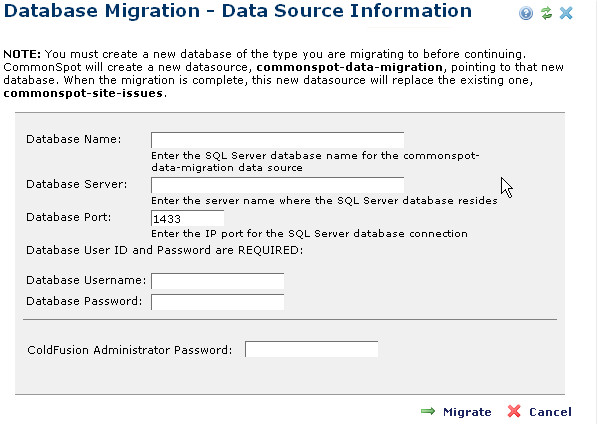
Use this dialog to provide CommonSpot with the information it needs to create the datasource for the new entity. You must create an empty database first. This dialog displays instructions specific to the database type you selected in previous steps. The installation in the example below uses SQL Server.
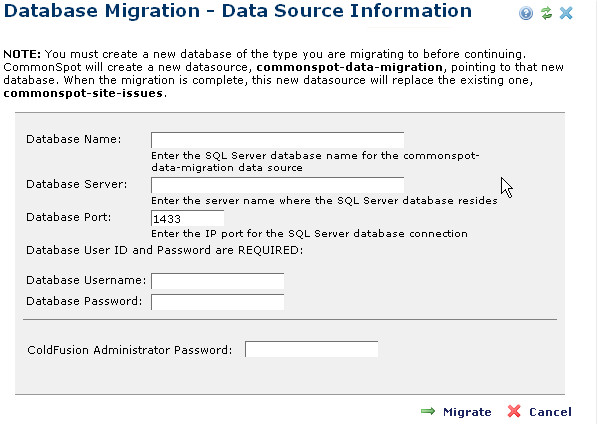
Select a configuration option.
Database Name: Required. Enter the name of the database you created for the new company.
Database Server: Required. Enter the IP address or host name of the database server.
Database Port: Required. Enter the port used for accessing the database server.
Database User ID: Required. Enter a user name to access the database.
Database Password: Required. Enter the password associated with the above user ID.
ColdFusion Administrator Password: Required. Enter the password for the instance of ColdFusion supporting CommonSpot on the target server.
Once you complete this form, click Migrate.
CommonSpot displays status for the migration.
Click Verify Migrated Data. CommonSpot displays a dialog confirming success or reporting problems.
Click Switch to Migrated Database to complete the migration, or Cancel to exit without changing. Switching displays a confirmation prompt.
Once you complete migration for an Authoring server, you must manually update datasource information for all Read-Only Production Servers in your environment.
The next stage is testing. Verify that data has migrated correctly, and check for overall data integrity. When you are confident that you have successfully migrated your site without errors, you can remove your old database(s).
Related Links
You can download PDF versions of the Content Contributor's, Administrator's, and Elements Reference documents from the support section of paperthin.com (requires login).
For technical support: