 for an individual in the User Administration dialog. Use the Group Membership dialog to view, add, or remove group memberships for this user.
for an individual in the User Administration dialog. Use the Group Membership dialog to view, add, or remove group memberships for this user.Access this dialog by selecting the edit group icon  for an individual in the User Administration dialog. Use the Group Membership dialog to view, add, or remove group memberships for this user.
for an individual in the User Administration dialog. Use the Group Membership dialog to view, add, or remove group memberships for this user.
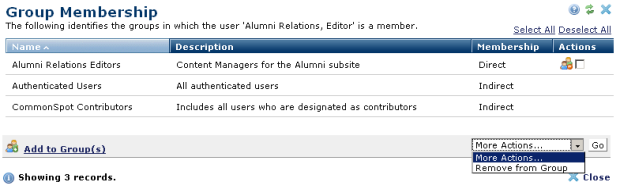
The list in the Name column identifies groups in which the user is a member.
The Membershipcolumn describes membership type:
To delete primary members, click the Delete From Group icon  or check one or more groups and select Remove from Group from the More Actions dropdown. You cannot remove users from indirect memberships through this dialog. To remove an indirect member, remove the user from the primary group, or remove the group containing this user.
or check one or more groups and select Remove from Group from the More Actions dropdown. You cannot remove users from indirect memberships through this dialog. To remove an indirect member, remove the user from the primary group, or remove the group containing this user.
To add the user to a new group, click Add to Group(s) to display the Add User to Group(s).
Important Note: You cannot edit or delete these groups:
Related Links
You can download PDF versions of the Content Contributor's, Administrator's, and Elements Reference documents from the support section of paperthin.com (requires login).
For technical support: