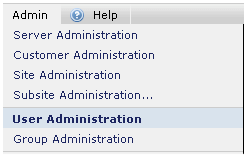
CommonSpot users with site- and server-level administrative permissions can create and manage users and groups. To manage users within CommonSpot, select Admin - User Administration.
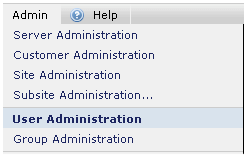
The User Administration dialog displays, as shown below. CommonSpot's User Administration features give you multiple views of contributors at your site and a flexible means of creating and maintaining users and controlling access.
Use this dialog to create new user accounts, to view a directory of current users, and to remove users. Click a column head to sort alphabetically by Name, phone number, email address, user type (shared or dedicated contributor, etc.), or time of last login.
Optionally click Show Details to display group membership information in the Name column, as shown.
Mouseover to view larger
Use the dropdowns in combination with the alphabetical links to refine your search, or filter by selecting user type from the Show dropdown.
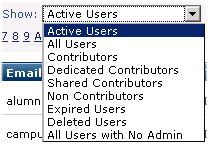
You can filter for:
Active Users: All registered contributors and non-contributors with active rights to CommonSpot .
All Users: Displays active contributors, non-contributors, and users marked for deletion, but not fully deleted because of current CommonSpot activity. This filter does not display "permanently"deleted users.
Dedicated Contributors: Contributors with a dedicated CommonSpot seat.
Shared Contributors: Contributors who share a user license
Non-Contributors: Users with login rights to CommonSpot, but who do not have content creation or approval rights.
Expired Users: Users whose CommonSpot licenses have expired.
Deleted Users: Users removed from the system. Users are "permanently" deleted when they have no current CommonSpot activity. Selecting All displays users marked for deletion, but not fully deleted users. Once you reassign any current activities and complete the deletion process, deleted users no longer have login rights and you cannot modify their profile information. You can optionally "undelete" these users, as shown below, to restore rights. CommmonSpot retains user data for all users, for both a "paper trail" and to make it easier to restore users to the system.
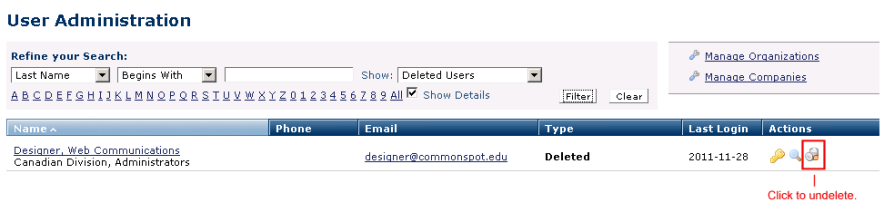
All Users with No Admin: Filters for users without an assigned administrator. Users must have either an assigned administrator or admin rights in order to perform specific admin functions, such as editing user profile information.
|
Manage Organizations |
Opens the Manage Organizations dialog for categorizing users by organization |
|
Manage Companies |
Opens the Manage Companies dialog for use by "hosting" sites or others using more than one unique Users database for supporting multiple customers. |
|
|
Click this icon or the user name to display the Add User Information dialog in edit mode for existing users. |
|
|
Displays the User Administrators dialog for assigning an administrator to the current user. |
|
|
Displays the Group Membership dialog for managing group memberships for the user |
|
|
Displays the User Contribution Summary dialog for reviewing current activity for this user |
|
|
Deactivates this user. Selecting this option for currently active users prompts you to reassign content before marking this user for deletion; otherwise, the user is marked for deletion. You can "undelete" these users, as shown above and described below. You cannot permanently delete contributors. See Delete User. |
|
|
Displays when you select the Deleted Users filter from the Show dropdown as shown above for Designer. These are contributors marked for deletion, but who cannot be permanently deleted because of current or past activity or content ownership. Click to undelete. See Delete User. |
|
Add New User |
Displays the Add User Information dialog for creating or editing contact information (name, email address, phone number, etc.) or login information (user ID, password, contributor status, etc.) for new users. |
Related Links
You can download PDF versions of the Content Contributor's, Administrator's, and Elements Reference documents from the support section of paperthin.com (requires login).
For technical support: