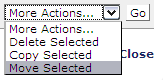
The Page, Template, and Link Management reports allow you to move or delete multiple items at a time. Use this functionality for moving subsite content. Note that you cannot move content currently in author mode. Once you move subsite content, deleting the source subsite and creating a new subsite for the moved content using the same name effectively "moves" the subsite.
Note: When moving content from one subsite to another, you must move pages and images separately . UseMove Images from the Report of Images.
Select one or more items, pick Move Selected from the More Actions dropdown at the bottom of the report, and click Go.
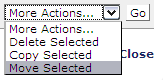
The Move Items dialog lists the subsites for which you have move permission
View by subsite hierarchy, as shown below. Select the target subsite and click Next.
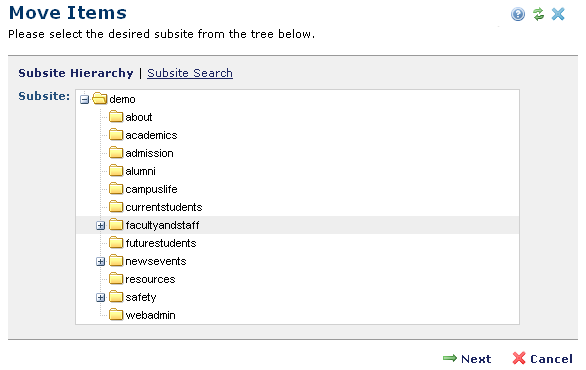
Optionally search to locate a destination subsite. Use this option for very large sites with many subsites or pages.
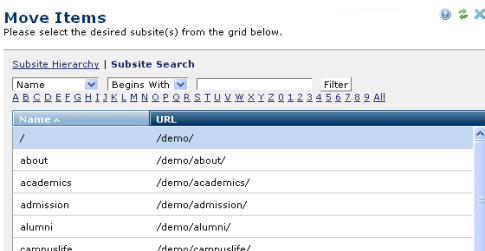
From the Reports menu, click Reports of Pages, Templates, Uploaded Docs & Registered URLs. Select items. From the More Actions dropdown, click Move Selected then click Go.
Related Links
You can download PDF versions of the Content Contributor's, Administrator's, and Elements Reference documents from the support section of paperthin.com (requires login).
For technical support: