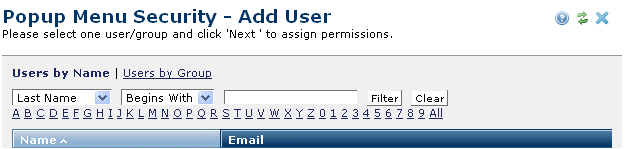
Use this dialog to define which individuals at your site can view your popup menu items . Click Add User(s) from the Pop-up Menu Security dialog.
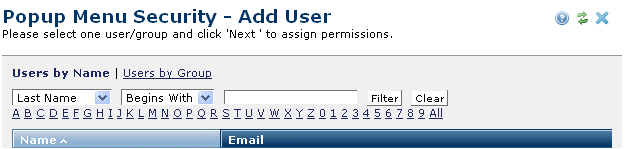
User records created through the Administrator - User Administration function display in the Add Users dialog. Use this dialog to add existing users to groups and organizations at the server, site, subsite, or customer administration levels, or to select users for explicit permission assignments in dialogs that include the Add User(s) option.
This dialog is a standard part of CommonSpot security operations such as Left Pane Security - Add Users, Image Security – Add User, Subsite General Security - Add Users, Custom Element Security - Add Users, Page Security – Add Users, etc.

Use the links at the top to view Users by Name or Users by Group.
Click column heads to sort names alphabetically or by email, or refine your search by selecting from the dropdowns and optionally entering a value in the text field and clicking Filter, or combine dropdown and text field options with alphanumeric selections and click Filter as shown above for names beginning with E. These filters are useful for limiting results if your installation has many users. Click the Clear button to empty the text entry field.
Your selection is highlighted and appears in the Selected field at the bottom of the dialog.
Clicking Next displays the Edit Element Permissions dialog.
Related Links
You can download PDF versions of the Content Contributor's, Administrator's, and Elements Reference documents from the support section of paperthin.com (requires login).
For technical support: