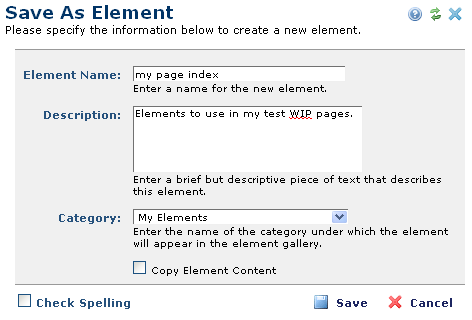
Use Save As Element to save existing Elements for permanent placement in the Element Gallery, making them always available for reuse.
Using Save As Element differs from copying an Element, which overwrites the last Element copied to the Element Gallery. The Element Gallery only maintains one copied Element at a time. See Copy Element.
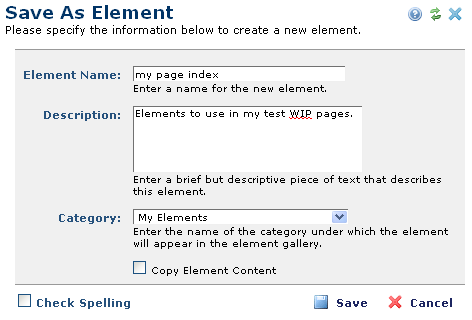
Using Save As Element requires site-level Manage Elements permissions. Access this option in Author mode, by clicking the Element Tool  icon for the Element you wish to save and selecting Save As Element as shown below.
icon for the Element you wish to save and selecting Save As Element as shown below.

Enter an Element name and Description, and select a category in the Element Gallery.
By default, only Element styles and properties are saved, not Element content. To save the content, check Copy Element Content.
Related Links
You can download PDF versions of the Content Contributor's, Administrator's, and Elements Reference documents from the support section of paperthin.com (requires login).
For technical support: