
Use the Edit Simple Form Fields dialog to add to or edit the fields included in a Simple Form Element, and to arrange the fields on one or more tabs.

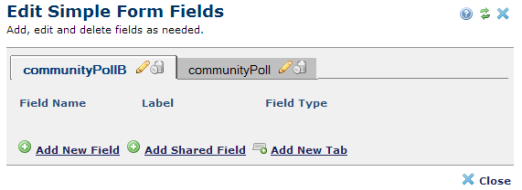
This dialog displays when you create a new simple form or add a new tab (as shown above), or when you click Edit Fields from the Element menu, as shown below.
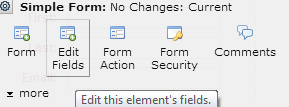
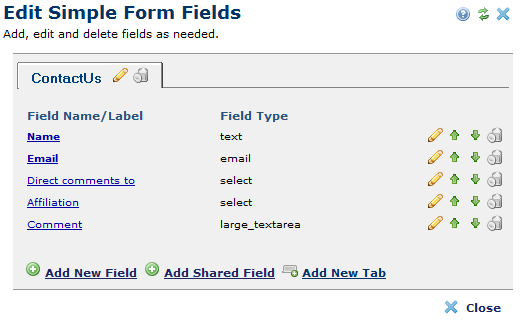
Simple Forms have only one tab by default when you first create them. This tab has the same name as the form. Depending on your form’s complexity, you can separate form fields and data into multiple tabs. Click a tab to access its fields.
Forms with more than one tab have both a display name and a sort name to control tab display order in CommonSpot. If only one tab is defined (the default configuration), CommonSpot does not require a sort name. For more information, see the Field Groupings (Tabs) section in the Custom Elements chapter in the CommonSpot Administrator’s Reference.
To add a new field, click the Add New Field link to open the Add/Edit Form Field. CommonSpot adds this field to the currently active tab.
To add a new shared field, click the Add Shared Field link. Shared fields are fields that are defined on other forms as available for sharing in the Form Field dialog. See Add Existing Form Field for more information.
To add a tab, click the Add New Tab link to open the Create New Tab dialog. See Edit Form Field dialog for more information.
To delete a tab, clicking the delete icon  . Note that you cannot delete tabs containing fields. Either delete the fields or move them to other tabs.
. Note that you cannot delete tabs containing fields. Either delete the fields or move them to other tabs.
To view and edit the fields on a different tab, click the tab name.
To edit a field, click the field name or click the edit icon  to open the Edit Form Field dialog. Note that if you edit a shared field, the field is changed on all forms where it is used.
to open the Edit Form Field dialog. Note that if you edit a shared field, the field is changed on all forms where it is used.
Use the up or down icons to change the order of the fields. To move a field to a different tab, click the Move Field icon, which displays for multi-tab forms.

Click the delete icon  to remove a field.
to remove a field.
Related Links
You can download PDF versions of the Content Contributor's, Administrator's, and Elements Reference documents from the support section of paperthin.com (requires login).
For technical support: