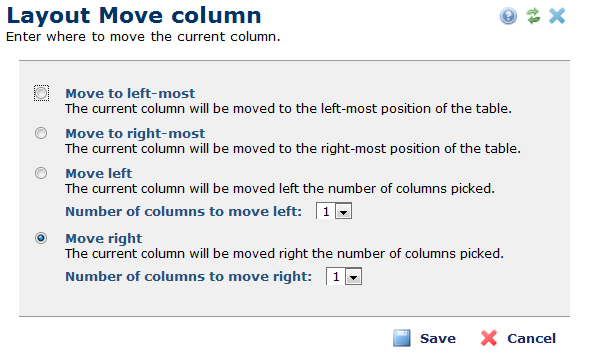
Depending on where the column resides, you may see a general Layout Move Column dialog or dialogs that are only used if the column is the left-most or right-most column.
The general dialog lets you move the column to the left or right-most position on the table or to move the current column by one column to the left or right.
You may choose to adjust the number of columns to move to the right or left by changing the Number of columns to move left or the Number of columns to move right fields.
When you are done, click Save to move the column.
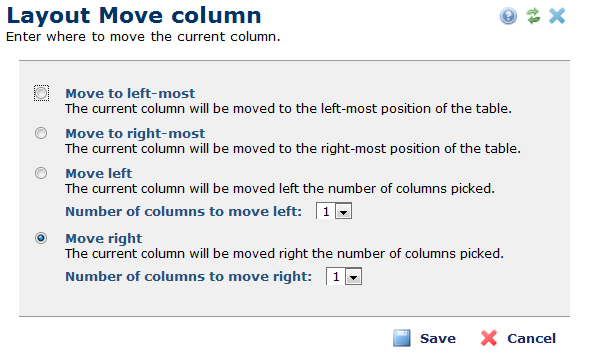
If you are moving either the left-most or right-most column, this dialog just contains the fields that you can use. For example:
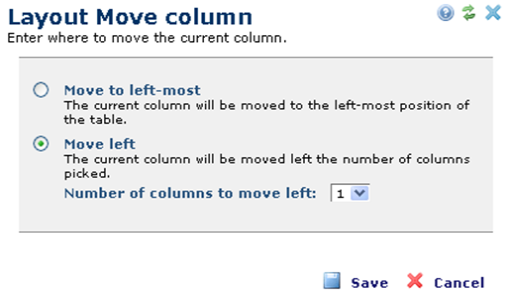
Related Links
You can download PDF versions of the Content Contributor's, Administrator's, and Elements Reference documents from the support section of paperthin.com (requires login).
For technical support: