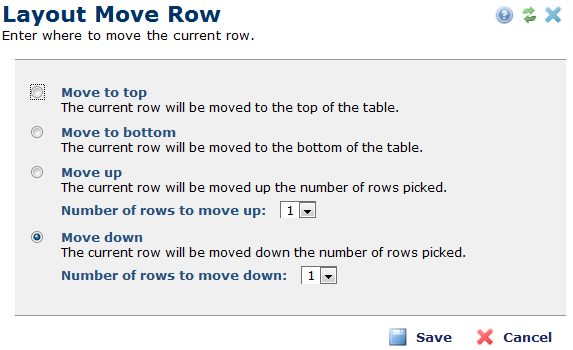
To move a row, click on the Move Row menu item. Depending on where the row resides, you may see a general Layout Move Row dialog or dialogs that are only used if the current row is either the top or bottom row.
The general dialog lets you move the row to the top or bottom or move it up or down one column.
You may choose to adjust the number of rows to move above or below by changing the Number of rows to move up or the Number of rows to move down right fields.
When you are done, click Save to move the row.
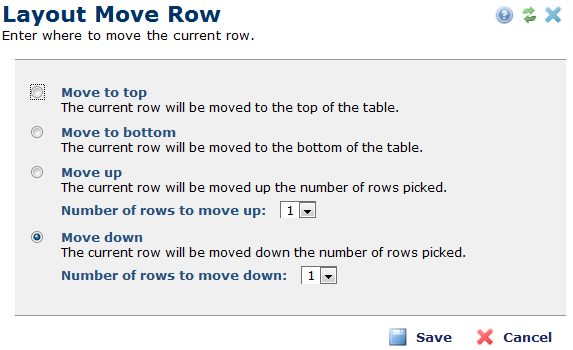
If you are moving either the top or bottom row, this dialog just contains the fields that you can use. For example:
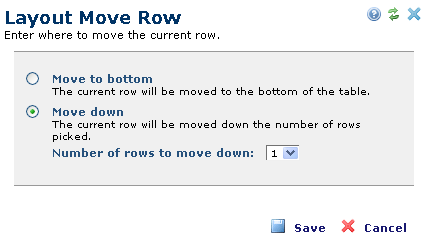
Related Links
You can download PDF versions of the Content Contributor's, Administrator's, and Elements Reference documents from the support section of paperthin.com (requires login).
For technical support: