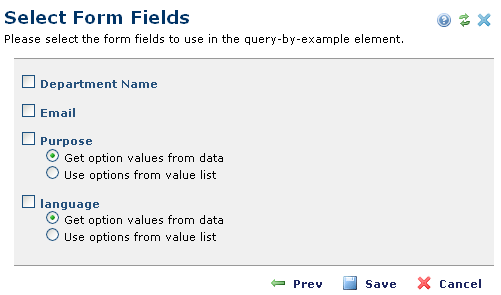
The Select Form Fields dialog displays when you define Elements that require you to select a form (Simple Form, Custom Element, or Metadata Form) then click Next. This dialog displays the fields available on the form you selected in Query by Example Source. Use this to define which fields CommonSpot displays to end users on Query-by-Example forms.
Note: You cannot include Multimedia fields in Query-by-Example forms.
Here is an example:
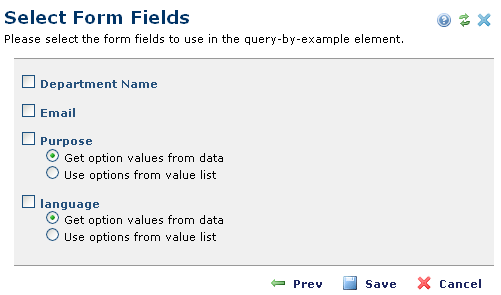
Check the boxes for the fields that you want included in the QBE search form. For data entered using drop-down lists, you can display only values for which data exists or you can display all values, as shown above.
Click Save to keep your changes and return to the page, Prev to return to Form selection, or Cancel to exit without saving.
Related Links
You can download PDF versions of the Content Contributor's, Administrator's, and Elements Reference documents from the support section of paperthin.com (requires login).
For technical support: