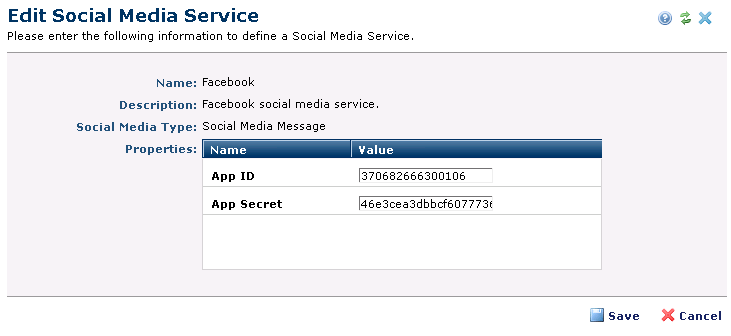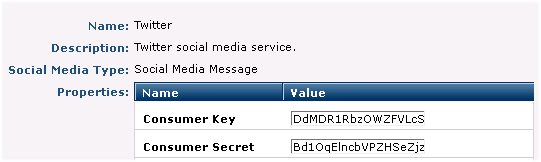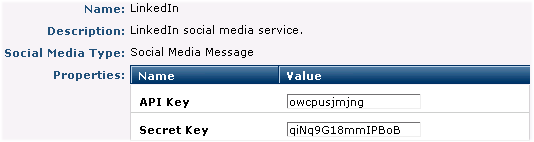for a supported service in the Social Media Services dialog. Use this dialog to view, enter, or edit the values required to register CommonSpot with a social media platform. Values entered or displayed here are generated by each service. See the overview of Social Media and specific instructions on Integrating Facebook, Twitter, and LinkedIn.
for a supported service in the Social Media Services dialog. Use this dialog to view, enter, or edit the values required to register CommonSpot with a social media platform. Values entered or displayed here are generated by each service. See the overview of Social Media and specific instructions on Integrating Facebook, Twitter, and LinkedIn.