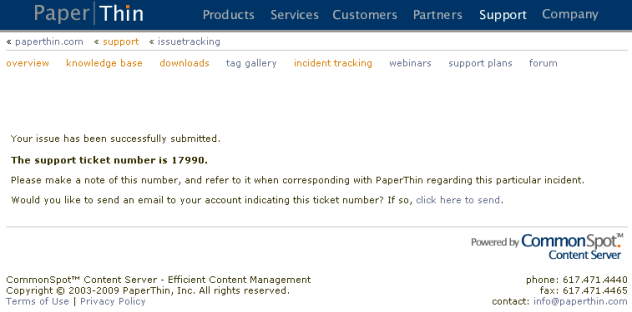
If your environment does not support automatic upload, or you experience connectivity problems, you can manually upload Support packets if you are a registered Designated Support Representative. Complete final steps for submitting an issue and click Save. A message similar to the one above displays:
Log in to:
http://www.paperthin.com/support/issuetracking/submit-incident-packet.cfm
and upload the file contained in the /commonspot/bug-report/packets/ directory.
Successful submission displays the following confirmation. Please note the incident tracking number for future reference.
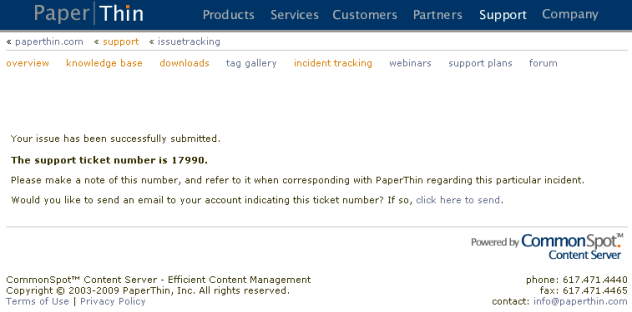
PaperThin updates status for submitted issues via email and online at
http://www.paperthin.com/support/issuetracking/
Use the View Incident History option to access this site. DSRs can view all incident reports for their organization.
Related Links
You can download PDF versions of the Content Contributor's, Administrator's, and Elements Reference documents from the support section of paperthin.com (requires login).
For technical support: