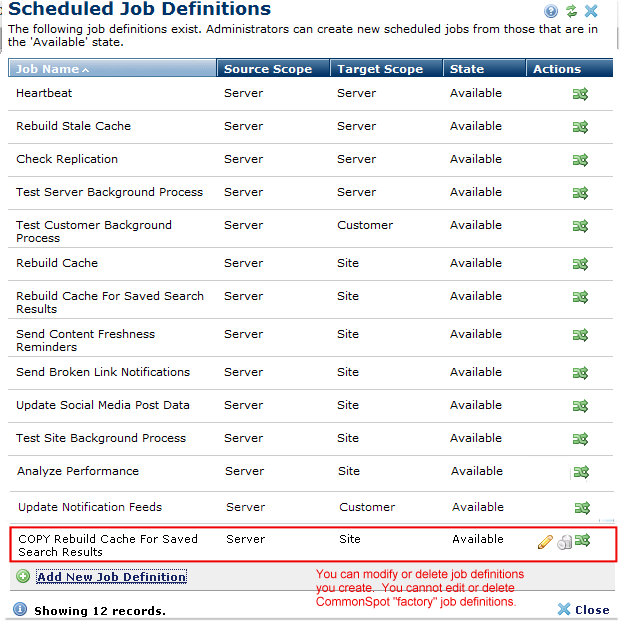
Clicking the Manage Job Definitions link at the top of the Server, Site, or Customer Scheduled Jobs dialog displays CommonSpot jobs and gives you the option to create or change custom job definitions. CommonSpot takes care of the details of inserting the jobs you create into the ColdFusion scheduler and maintaining changes. You cannot view or modify CommonSpot factory job definitions from this dialog. For examples of job definitions, see the XML files in the /commonspot/schema/sched-tasks directory.
Before working with this dialog, review important concepts described in the Scheduled Jobs Overview.
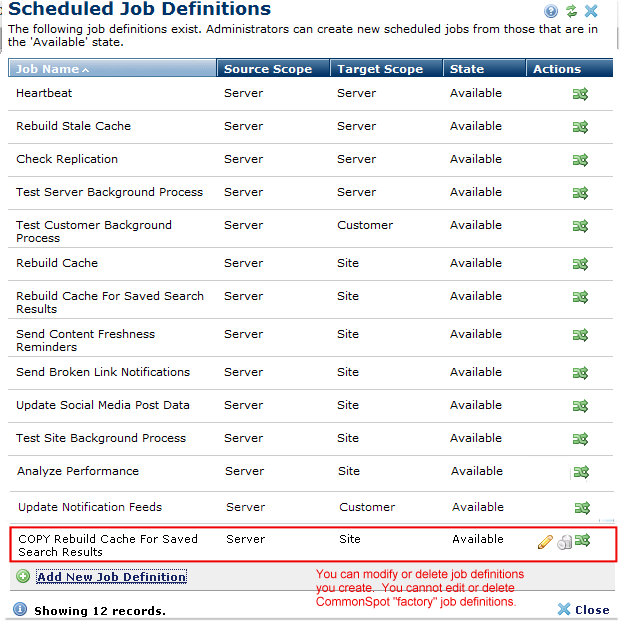
The Source Scope identifies the level at which the job definition was imported, the Target Scope identifies the scope of the "command" API that will be executed. Use Source Scope information to determine where to view, modify, or delete job definitions.
Job definitions imported at one level can execute at another. For example, importing a job definition with a target scope of Site at the server level makes the job available for all sites on the server. Importing the same job at the Customer level makes it available only to sites belonging to that customer. See the Scheduled Job Overview and Creating Scheduled Jobs for more information.
NOTE: Server-level jobs do not automatically replicate to replication targets. You must separately add and run server-level jobs on target servers.
Click to sort by column head.
Jobs in the Available state display as options for Site-, Server-, or Customer-level scheduling.
For non-factory jobs, clicking the edit icon  in the Actions column, displays the Import Job Definition dialog in edit mode for viewing or changing an existing job.
in the Actions column, displays the Import Job Definition dialog in edit mode for viewing or changing an existing job.
Remove individual custom job definitions by clicking the associated delete icon  .
.
Scheduled Jobs can have one of three states:
Clicking the Change State icon  displays the Change Job Definition State dialog. Edit rights to other job definitions are a function of current credentials. The example above shows how this dialog would appear to an administrator with server-level access. Administrators with site- or customer-level rights can view the list of jobs but cannot view, edit, or delete custom XML, or modify job state.
displays the Change Job Definition State dialog. Edit rights to other job definitions are a function of current credentials. The example above shows how this dialog would appear to an administrator with server-level access. Administrators with site- or customer-level rights can view the list of jobs but cannot view, edit, or delete custom XML, or modify job state.
Click Add New Job Definition to enter XML for a new custom job.
CommonSpot ships with the following standard job definitions. Your usage depends on which CommonSpot features are installed. Except as noted under Recommended Interval below, job start times default to the current time.
|
Task |
Function |
Recommended Interval |
|
Site Jobs (run at the site level) |
||
|
Examines system links to both internal pages and external URLs, determines if any are invalid, and reports status. Optionally emails content owners or authors when invalid links are detected. |
Once nightly. See: |
|
|
Send Content Freshness Reminders |
Monitors the content expiration date of pages, and sends an email reminder to users who request notification. |
Once nightly. See: |
|
Selectively rebuilds cache for the set of pages returned in a saved search. You can use this option in combination with Site Performance Option 5 (no automatic cache rebuild) to minimize the performance impact of rebuilding all cache during heavy authoring use or other high-demand processing. You can run once for each scheduled time or set up a continuous or interval-based schedule, to regularly rebuild cache at pre-set periods that make sense for your site. Important Note: Using this job in combination with Performance Option 5 requires that you also regularly schedule complete cache rebuilds (see next item) to keep your site up to date. |
Site-specific. See: |
|
|
(Non-Cache Server) |
Detects and updates all changes to stored files. Scheduling this task during off-peak usage conserves server resources while maintaining content freshness. You can run once for each scheduled time or set up a continuous or interval-based schedule, to regularly rebuild cache at pre-set periods that make sense for your site. |
Site-specific, but generally, once daily, during low-activity times. |
|
Rebuild Cache (Cache Server) |
Sites running CommonSpot Cache Servers in a Shared Database environment can use this utility to automatically update cache for all target servers at your site. |
Site-specific. For dedicated, high-powered servers, you can consider a short interval. If server resources are shared, consider a longer period. See the description and installation instructions for Cache Servers in the Shared Database Configuration Guide and: |
|
Updates the link click count and comment count for Social Media posts created through CommonSpot. |
Site-specific, based on activity. |
|
| Posts specified social media content to specified channel. | ||
| Track SEO Keyword Rankings | Queries the search engines to update search rankings for SEO keywords. |
Site-specific. See the description for ranking and rank tracking in SEO Administration Dashboard and instructions for creating and using SEO Reporting Groups. |
| Run SEO Rules | Runs page grading SEO rules to get the score for all SEO targeted pages. |
Site-specific. See the description for rules and scoring in SEO Administration Dashboard, Search Engines SEO and Page Grading Rule Definitions. See also Page Performance in the CommonSpot Contributor's Reference. |
|
Analyze Performance |
Collects CommonSpot page and Element performance data and creates an analysis report. |
Site-specific |
|
Test Site Background Process |
Verifies site-level background process scheduling and process execution. Writes a log entry to verify that the scheduled background process is running. |
For internal use. |
|
(run at the server level) |
||
|
Regenerates recently viewed expired content on target servers.
CommonSpot updates oldest stale cache first.
This task includes a Number of Threads argument for assigning system resources.
For non-Cache Servers, this value defaults to 1 - CommonSpot rebuilds stale cache for no more than one site at any given time.
For Cache Servers, the recommendation for Number of Threads is two times the number of processors. For example, a quad-core server can process stale cache for up to 8 sites simultaneously (or update up to 8 pages simultaneously. |
Run every 2 to 5 minutes on all servers to distribute load.
See also: Cache/Static Settings
See also the description and installation instructions for Cache Servers in the Shared Database Configuration Guide. |
|
|
Check Replication |
For sites licensed for CommonSpot Replication, detects whether real-time or scheduled replication is required. |
Site-specific. See: |
|
Test Server Background Process |
Verifies server-level background process scheduling and process execution. Creates log entries. Writes a log entry to verify that the scheduled background process is running . |
For internal CommonSpot testing |
|
Heartbeat (Cache Server) |
Processes remote requests for this server. |
CommonSpot attempts to insert this job automatically during Cache Server installation and sets it to run every 2 minutes (starting immediately after install with no end date). Insert this job on all servers at your site. |
|
Customer Jobs (runs at the customer level) |
||
|
Test Customer Background Process |
Verifies customer-level background process and execution. Writes a log entry to verify that the scheduled background process is running. |
For internal use |
|
Update Notification Feeds |
Automatically retrieves and updates the news and information feeds served to contributors. |
Customer-specific. See the job properties for Updating Notification Feeds. |
Related Links
You can download PDF versions of the Content Contributor's, Administrator's, and Elements Reference documents from the support section of paperthin.com (requires login).
For technical support: