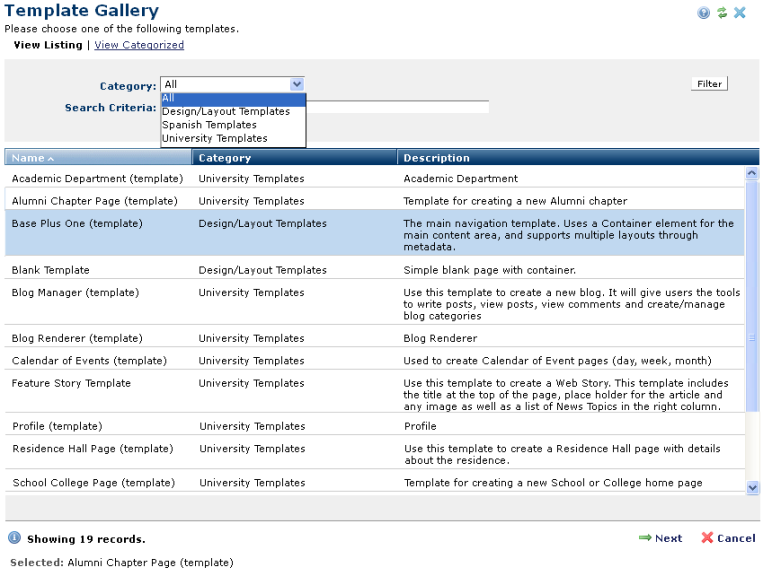
Selecting a page layout from the Template Gallery is the second step in the page creation process. This dialog displays a searchable list of templates for each new Create New Page request at the contributor or administrator level. CommonSpot ships with two simple container-based templates. Sites can create and customize as many templates and template categories as needed.
Administrators can show/hide templates or categories or set default template categories. See Templates, New Base Template, and Add Category for more information.The number and type of templates available is based on your security permissions. For example, a marketing contributor may see both standard and marketing templates, while a developer may see these templates, as well as base templates for making lower-level changes to page design or functionality.
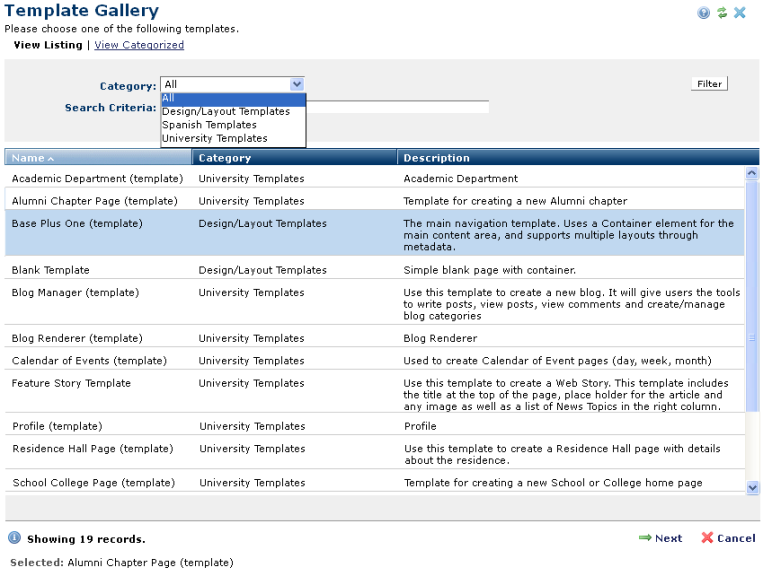
You can view an uncategorized listing, as shown above, and then search by category or sort by column head, or you can view a categorized listing, optionally showing preview icons, as shown below. In order for a preview image to appear in the Template Gallery, it must be a GIF file with the same name as the template and flagged as Public.
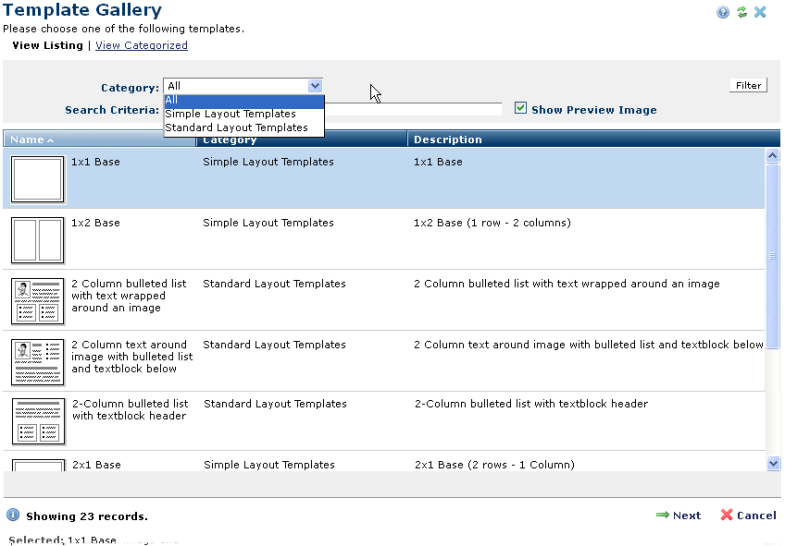
Pick from the Category dropdown or enter text in the Search Criteria field and click the Filter button to narrow the list of templates displayed. Site administrator, designers, or developers set the number and type of categories. You can also click to sort by column head.
The default number of templates displayed is 50. If the results count exceeds 50, CommonSpot displays a message to filter templates by category.
Click to select a template. Your selection is highlighted as shown above for the Simple Layout Template 1x1 Base.
Click Next to create a page using the design from your selected template or Cancel to exit. Each template has one or more fields for adding content.
Related Links
You can download PDF versions of the Content Contributor's, Administrator's, and Elements Reference documents from the support section of paperthin.com (requires login).
For technical support: