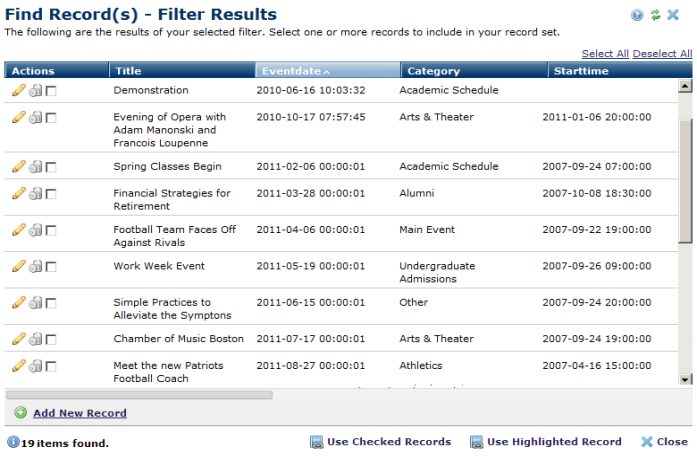
This dialog displays results from the criteria specified in Dynamic Filter when you choose to render results dynamically. Clicking Preview Records displays results for your review before publishing.
If you came from the Select Render Mode - Manual Ordering dialog, use this dialog to select the records to append to your manual list. This dialog displays results from the criteria specified when you click Next in Dynamic Filter to search for additional Custom Element records.
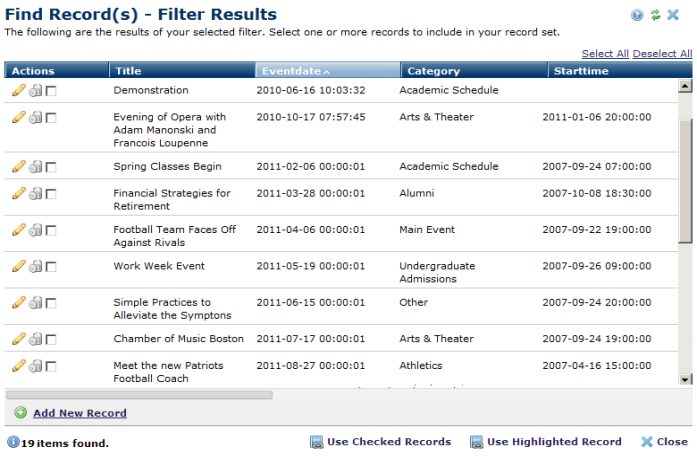
With appropriate permissions for Global Custom Elements, clicking the edit icon  in the record’s row displays a dialog box for modifying this record. You can also permanently delete global Custom Element records by clicking the associated delete icon. Note that these two icons and their associated functionality are not available for local Custom Elements.
in the record’s row displays a dialog box for modifying this record. You can also permanently delete global Custom Element records by clicking the associated delete icon. Note that these two icons and their associated functionality are not available for local Custom Elements.
When selecting records for manual ordering, simply select the records you want to display, then click Use Checked Records, or highlight a single record and click Use Highlighted. You can optionally Select/Deselect All.
Click Add New Record to display a form for entering new Custom Element data.
Permanently delete individual records by clicking the associated delete icon  .
.
Click Close when you've completed your selections to return to the Manual Ordering dialog.
Related Links
You can download PDF versions of the Content Contributor's, Administrator's, and Elements Reference documents from the support section of paperthin.com (requires login).
For technical support: