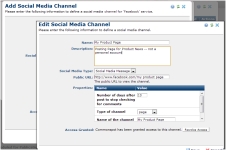
Access this dialog from Social Media Channels to create a new social media publishing channel for CommonSpot. This dialog displays in edit mode for existing channels.
You must first register CommonSpot with the service supporting this channel. See the administrative overview of Social Media and Integrating Facebook, Integrating Twitter, and Setting Up URL Shortening. Once channels are authorized, social media managers can create, view, and centrally manage channels for which they have permissions through the Social Media dashboard in My CommonSpot.
You must have separate accounts for each channel you create, for each service used. For example, a university creating separate parent, student, and alumni Facebook channels would have separate Facebook accounts and logins for each of these channels.
This release supports all Facebook account types. See http://www.facebook.com/blog/blog.php?post=324706977130 or search for "Facebook pages and groups"
Important Notes:
Mouseover to view larger
Complete the following fields

If access has not been granted, the following displays:

Clicking Save connects to the account identified in the public URL field and prompts you to grant CommonSpot login and posting rights. For example, setting up access to a Twitter account displays a prompt like the following:
Mouseover to view larger
Entering your user name and password and clicking Authorize app gives CommonSpot the rights described in this page.
Related Links
You can download PDF versions of the Content Contributor's, Administrator's, and Elements Reference documents from the support section of paperthin.com (requires login).
For technical support: