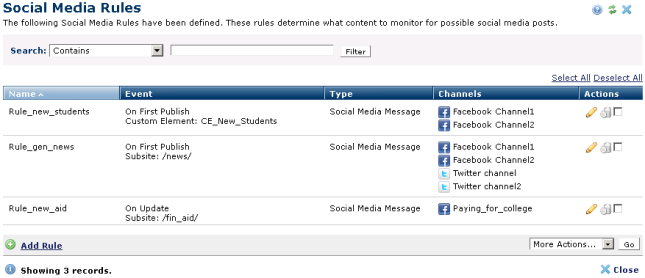
Access this dialog from Site Admin - Social Media to view, create, and update social media publishing rules and centrally manage them in CommonSpot.
You can use subsite, template, or specific Custom Element content as your publishing source, automatically include metadata and images, and customize messages. Post to one or more accounts on first publication or on each update, as follows:
Rule names display to contributors in the Social Media section of My CommonSpot.
To publish using rules, CommonSpot must be registered with the target service, and you must have one or more active channels (publishing accounts) for the services you post to. See Integrating Facebook, Integrating Twitter, and Setting Up URL Shortening.
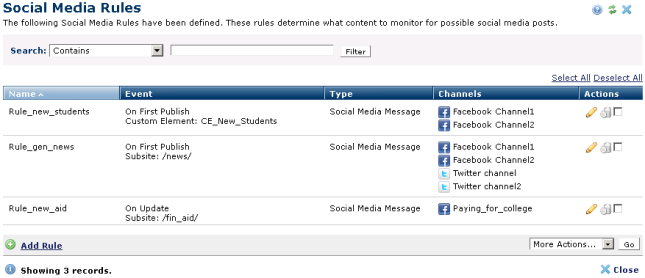
To create new rules, click Add Rule.
For generated rules, filter using Search, or click to sort by rule Name, Event, or Type.
Search: Select a comparison operator from the dropdown, then specify an alphanumeric value to refine your search on rule name. and click Filter to display items that meet your criteria.
Name: Displays the name assigned to rules. This is the name that appears in the Social Media dashboard in My CommonSpot. For posts created at the page level through Actions - Create Social Media Post, CommonSpot displays Direct Submission as the rule type.
Event: The trigger for this rule. You can run rules first time you publish content, or each time you update.
Type: Whether this is an image or message rule.
Channels: The channels (accounts) this rule publishes to.
In the Actions column, click the edit icon  to view or modify rules.
to view or modify rules.
Delete individual rules by clicking the delete icon  for a single item, or click one or more checkboxes, select the delete option from the More Actions dropdown, and click Go to delete multiple rules. Optionally Select/Deselect All.
for a single item, or click one or more checkboxes, select the delete option from the More Actions dropdown, and click Go to delete multiple rules. Optionally Select/Deselect All.
Related Links
You can download PDF versions of the Content Contributor's, Administrator's, and Elements Reference documents from the support section of paperthin.com (requires login).
For technical support: