
When designers or contributors choose to generate trees dynamically based on the current subsite CommonSpot walks up the subsite hierarchy from the current page and returns the first match found to a tree binding in the selected family. (See Select Tree in the Elements Reference. For a more complete overview, see Trees.) In order for this process to work, trees must be members of a family and bound to existing subsites. Access this dialog by choosing Save and Choose Subsites from Add Tree or Edit Tree Properties to view or change the subsites attached to a given tree.
If no tree bindings exist, CommonSpot prompts you to attach one or more subsites to the tree, as shown below. (Note that, as stated in the dialog, contributors and designers can still create Trees without bindings by choosing that option in the Select Tree dialog.)

Otherwise, CommonSpot displays the list of subsites currently attached to the tree.
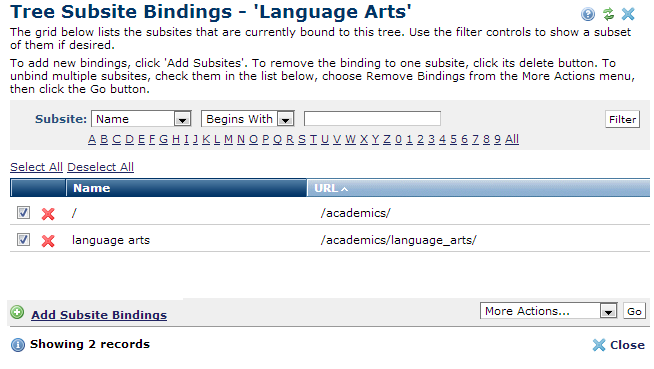
You can use search criteria for viewing or selecting subsites. Filter by subsite name, parent name, or URL, or select a comparison operator and enter a name or character to filter. Optionally click an alpha or numeric character, or choose All.
Click Add Subsites to create new bindings for this tree. To remove individual bindings, click the remove icon  , or select multiple subsites, choose Remove Bindings from the More Actions dropdown, then click Go.
, or select multiple subsites, choose Remove Bindings from the More Actions dropdown, then click Go.
Related Links
You can download PDF versions of the Content Contributor's, Administrator's, and Elements Reference documents from the support section of paperthin.com (requires login).
For technical support: